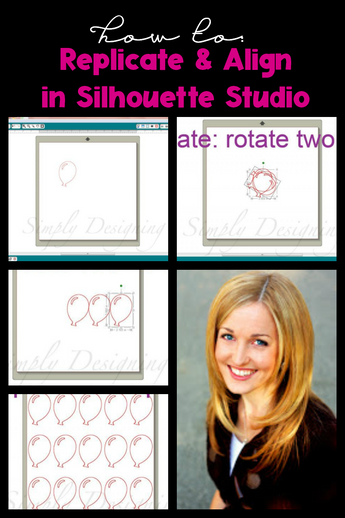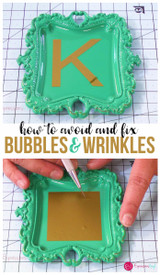Align And Replicate In The Silhouette Software Program
I love all the amazing features I keep finding in the Silhouette software. It makes me love my Silhouette Cameo more and more!
So today I want to share 2 features with you that I think are simple amazing!
Align and Replicate.
Both Align and Replicate are features under the "Object" file menu at the top of your silhouette software.
Remember, whenever you want to modify an object, you need to first select it. So be sure to click on the object so that the bounding box appears before trying any of these features or else they won't work. :)
To start us off, I have imported a simple balloon design onto my page so you can see how all these features work. There are many different options under both Align and Replicate, so I am going to show you how a few of them work, and the remaining options should be fairly self explanatory from there.

Align:
Under your "Object" file menu, if you hover over "Align," you can see that there are quite a few options.

However, when you only have 1 object selected on your page, the only option available for you to use is "center to page."
"Center to Page" is a marvelous feature though and can also be used when one or more objects is selected. It will center your object(s) horizontally and vertically on your page. Pretty straight forward.
This is the ONLY option that aligns your objects relative to the page.

For the other options under "Align" you will need to have two or more objects on your page selected. (As you can see below, I have added a rectangle to my page so that I have two objects to work with. Be sure to select both objects when executing any of these commands.)
With these other options, the two objects are aligning themselves relative to each other.
"Align left" will match the left sides of both selected objects up, so that the will be touching each other. This only changes the horizontal orientation and will keep both objects at the same vertical position you previously placed them at.

"Align Middle" will align the two selected objects in the vertical direction, but their horizontal orientation will remain the same.
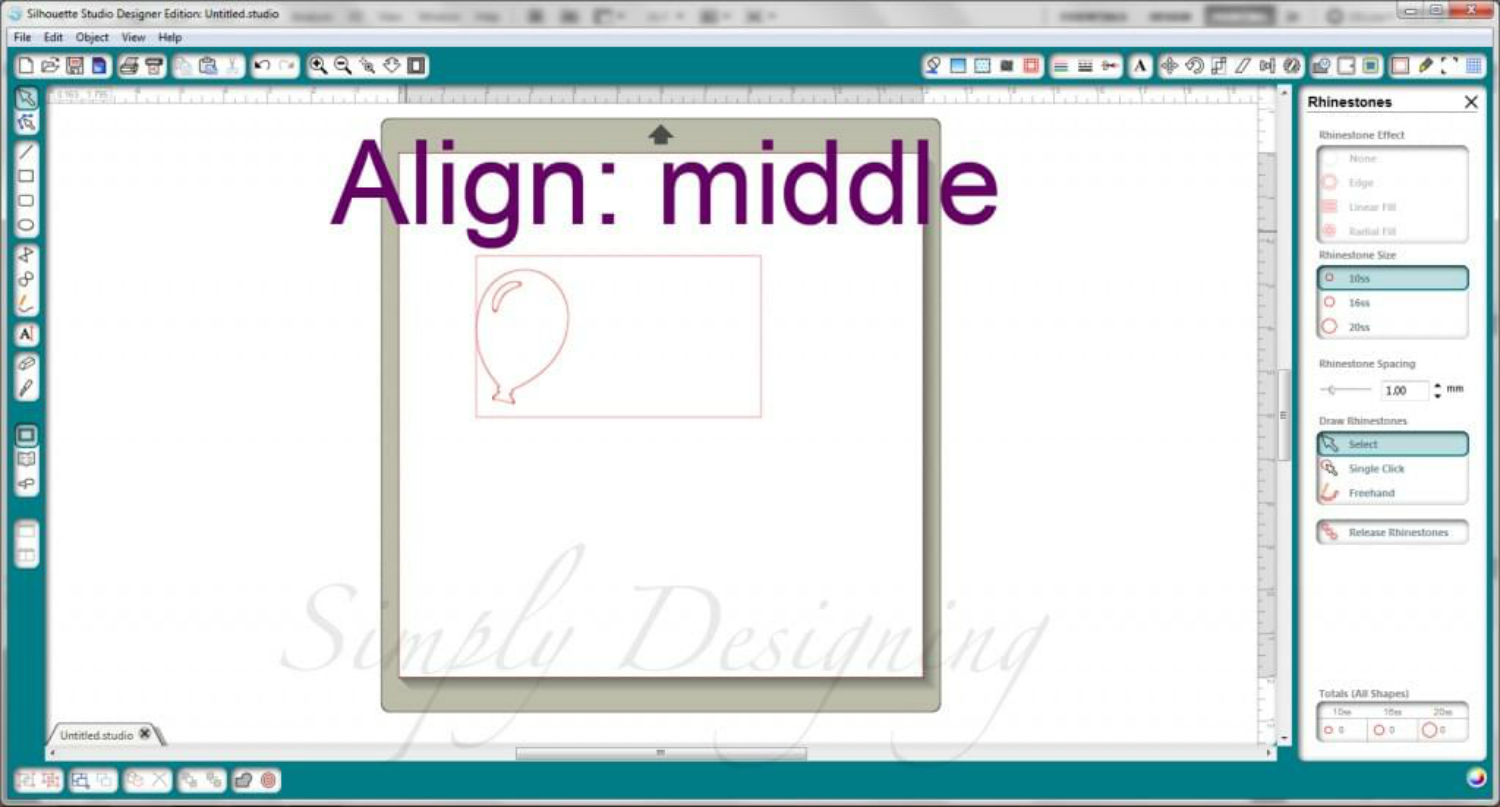
"Align center middle" will align both selected objects so that their mid-point (both in the vertical and horizontal direction) are aligned and centered on each other as shown below. This will not center the objects on the page however, it will just center the two objects on themselves.
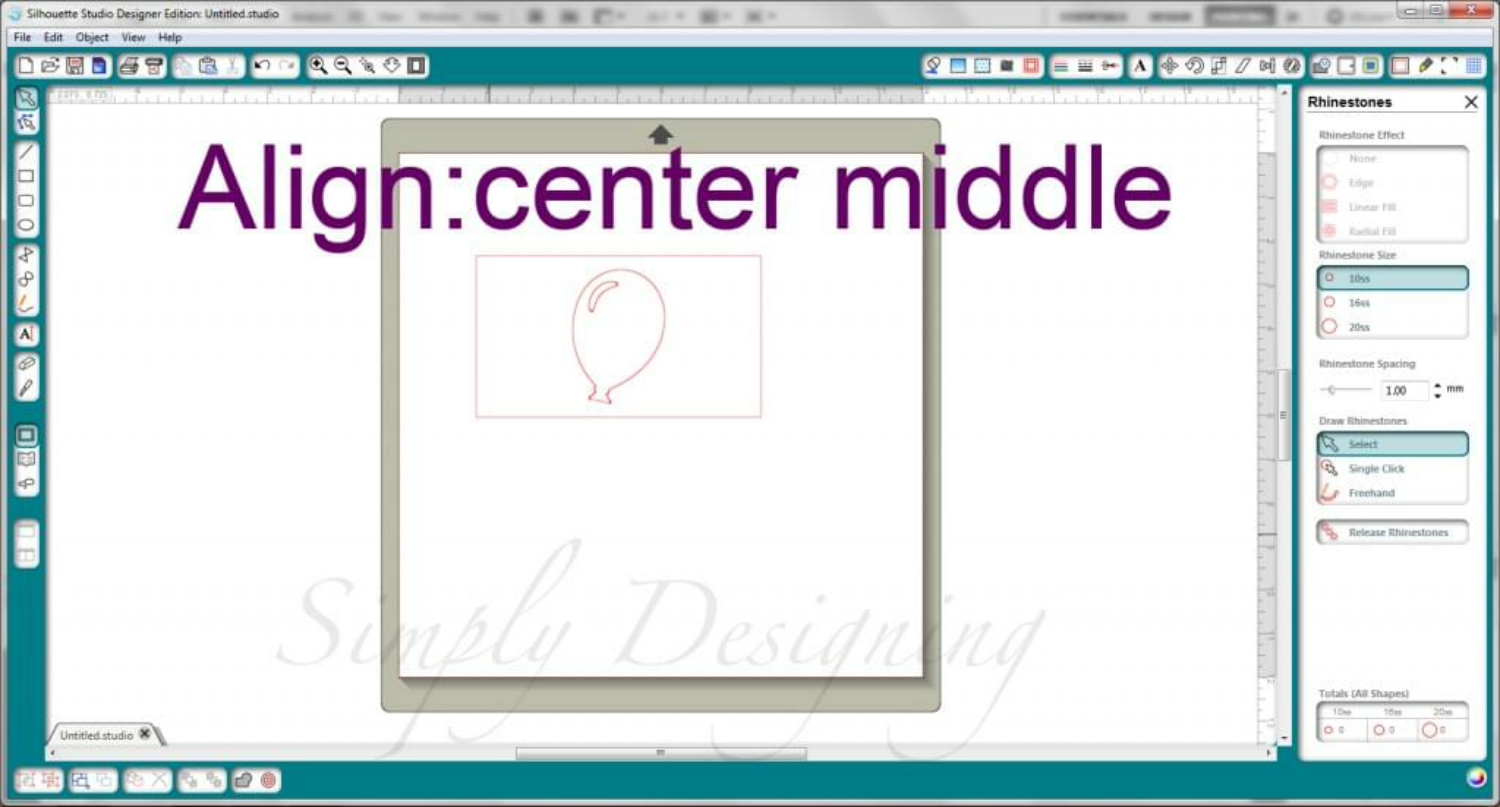
Replicate:
Under the "Object" file menu is also the option for Replicate. This is also one of my favorite options on the Silhouette software program! This command allows for easy duplication and exact placement all in one simple step! (I love commands that accomplish two things at once!)
Again, be sure to select your object(s) prior to trying to execute the replicate command. All Replicate commands can be done with one or more objects selected.
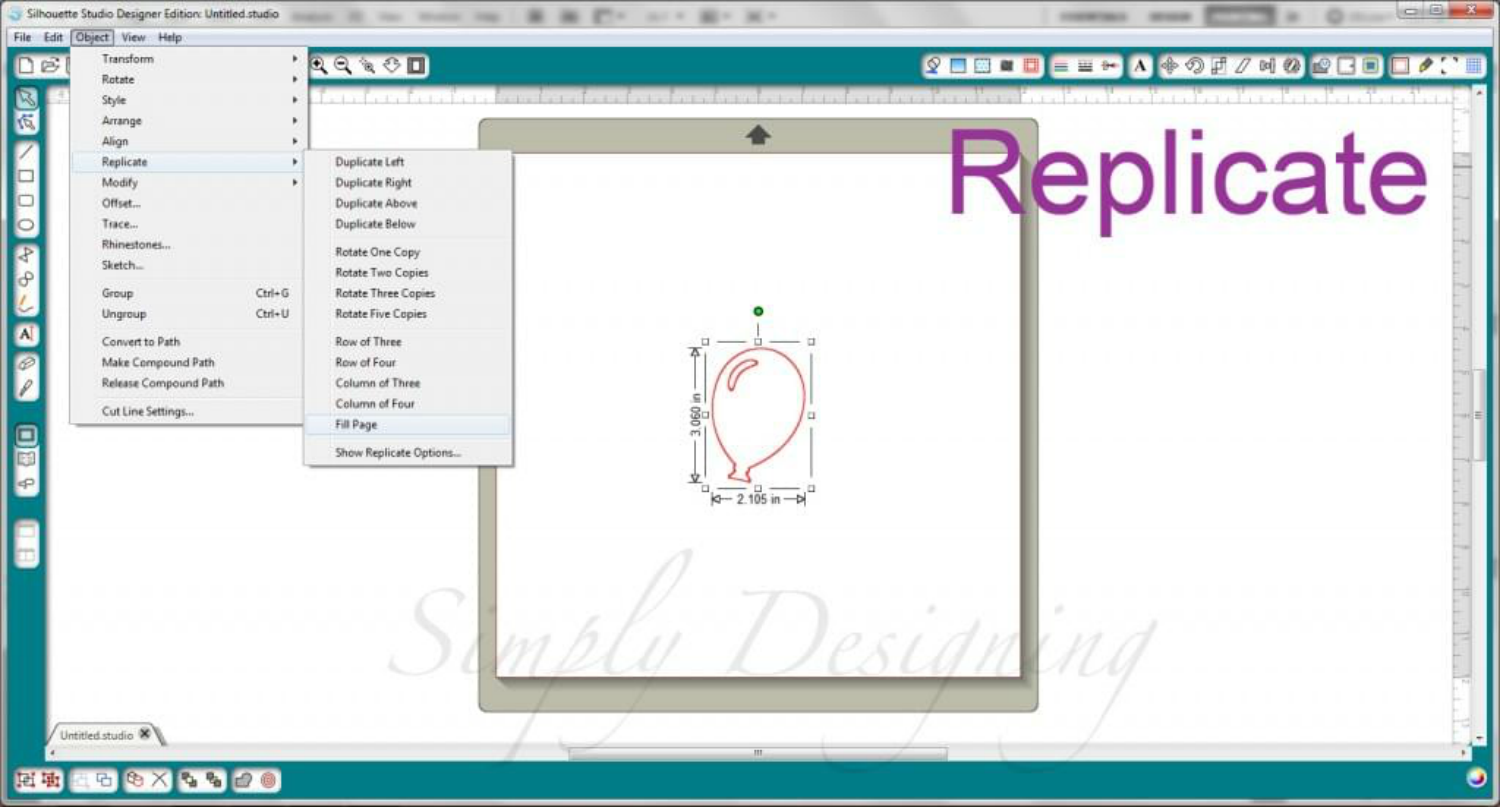
"Replicate duplicate right" will duplicate your selected object(s) and move it to the right of your selected object.
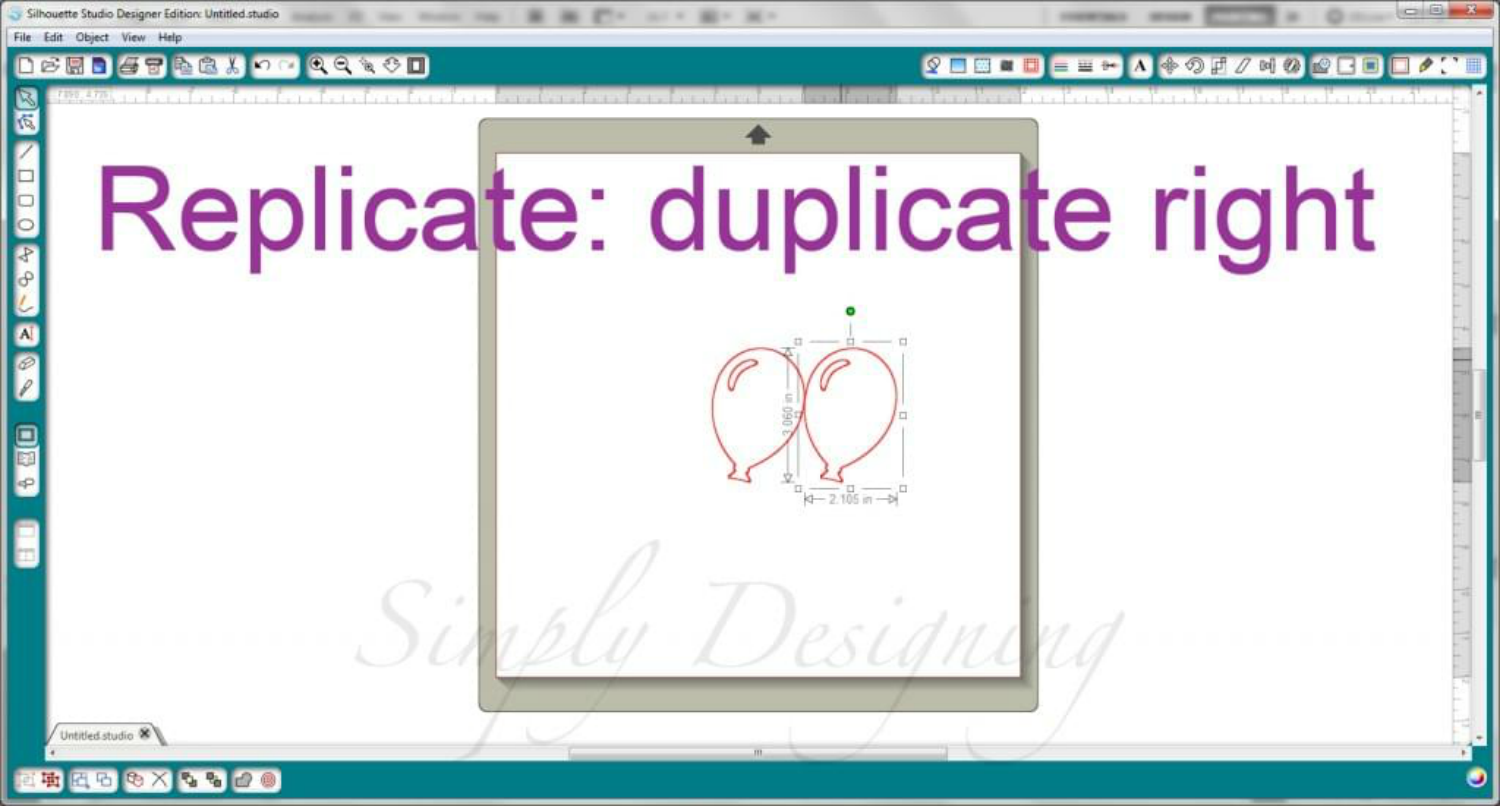
"Replicate rotate two copies" will duplicate your selected object(s) two times, keeping the center point aligned with your selected object(s) center point, and rotating both copies equidistantly around a 365 degree axis. Sound complicated? Just see the example below and I think it will make more sense :)

"Replicate row of three" will create two copies of your selected object(s) and place them in a row so that there are three total objects, placed in a row.
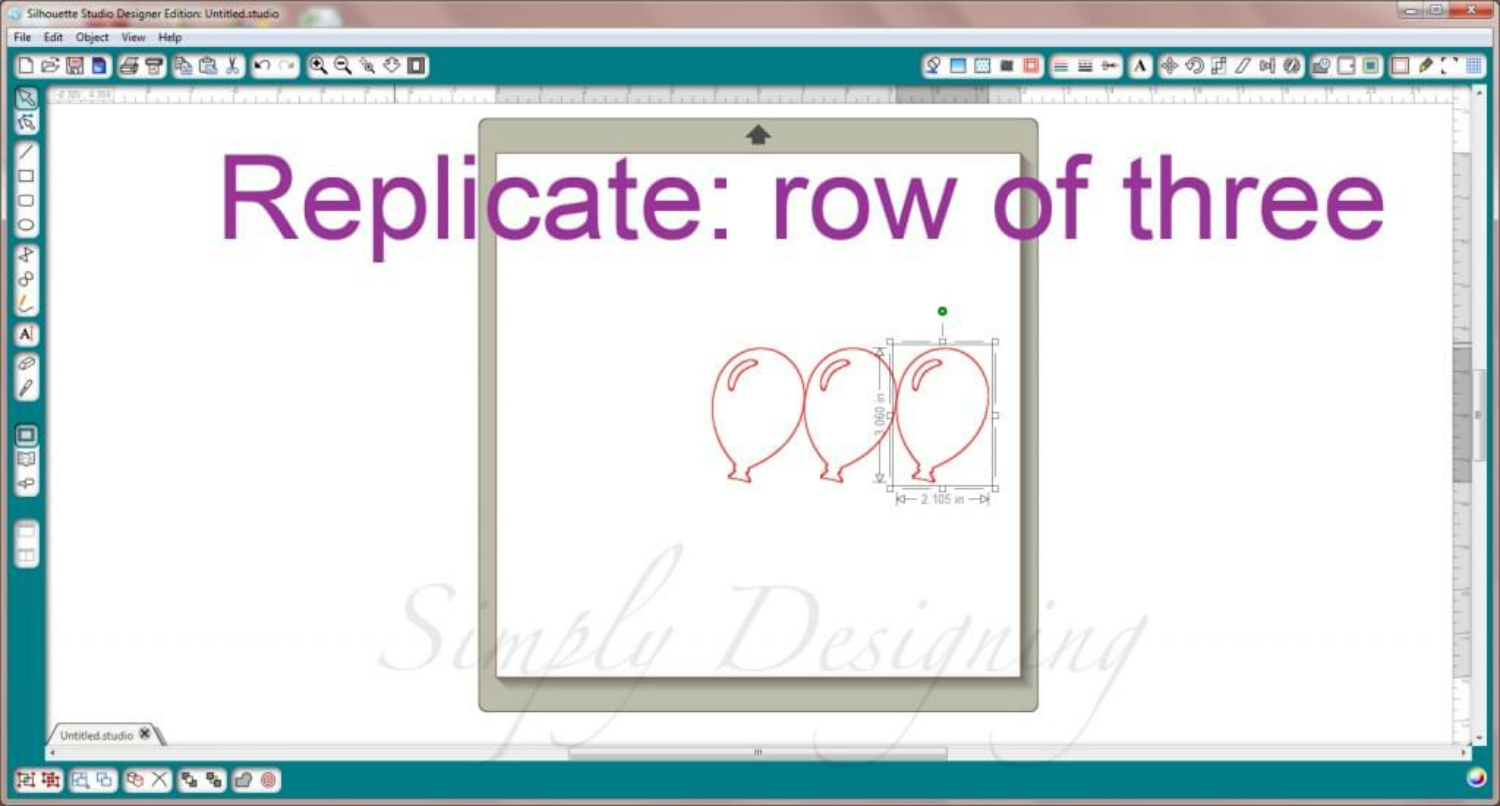
And my absolute FAVORITE options is "Replicate Fill Page!"
This will fit as many of your selected object(s) on the page as possible. It will also space them out evenly, in nice rows and columns. This is perfect if you need to cut a ton of small objects like stars, circles or other small shapes.

Aren't those features just so amazing!?
It is features and customization like this that made me fall in love with my Silhouette! The Silhouette makes cutting vinyl or paper so simple, so precise and so fabulous! I love it!
Do you have a favorite command on your Silhouette that makes your life so much easier?
If you are looking to purchase a Silhouette, or just want to find out more about the Silhouette Cameo, be sure to check out Expressions Vinyl's website here!
Recent Posts
-
NEW Holographic Eclipse Heat Transfer Vinyl
April 15th, 2024 3 Ways to Use the New Holographic Eclipse Heat Transfer Vinyl from Siser …Apr 29th 2024 -
Hop into Spring with Cute Easter Vinyl Crafts
Do you love our Vinyl? Sign up for Vinyl Club today to get FREE vinyl and save big! …Mar 28th 2024 -
Fixing Wrinkles and Bubbles in Vinyl
How do you get air bubbles out of vinyl? There are a few different ways to ensure a flawless …Mar 26th 2024