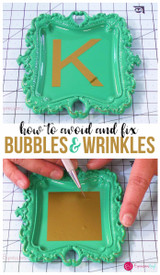How to Download Fonts to Your Computer and Use Them in Your Silhouette
Vinyl Used
Font Links
Hello everyone! I’m Amy with Expressionsvinyl.com and today I’m going to go over how to download fonts to your computer and import them to Silhouette. Fonts are so much fun! A lot of projects include fonts so it’s always exciting to find the right font to match your vinyl project. Take a look at these examples of fonts I downloaded. They definitely have personality!
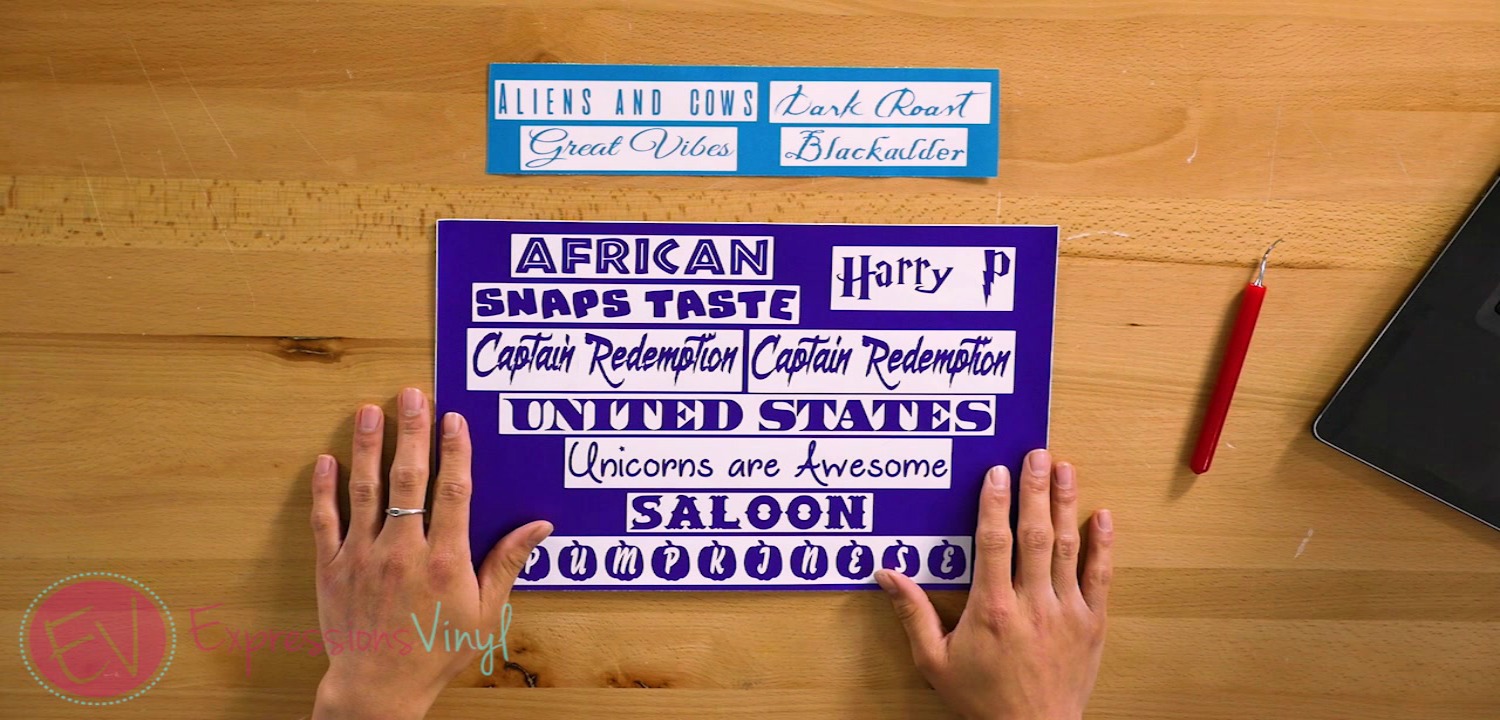
I’ll show you two websites that I love to use and the first one is 1001FreeFonts.com. Like the title says, these fonts are free and super easy to download. You can actually spend hours and hours looking through fonts and downloading them for current or future projects.
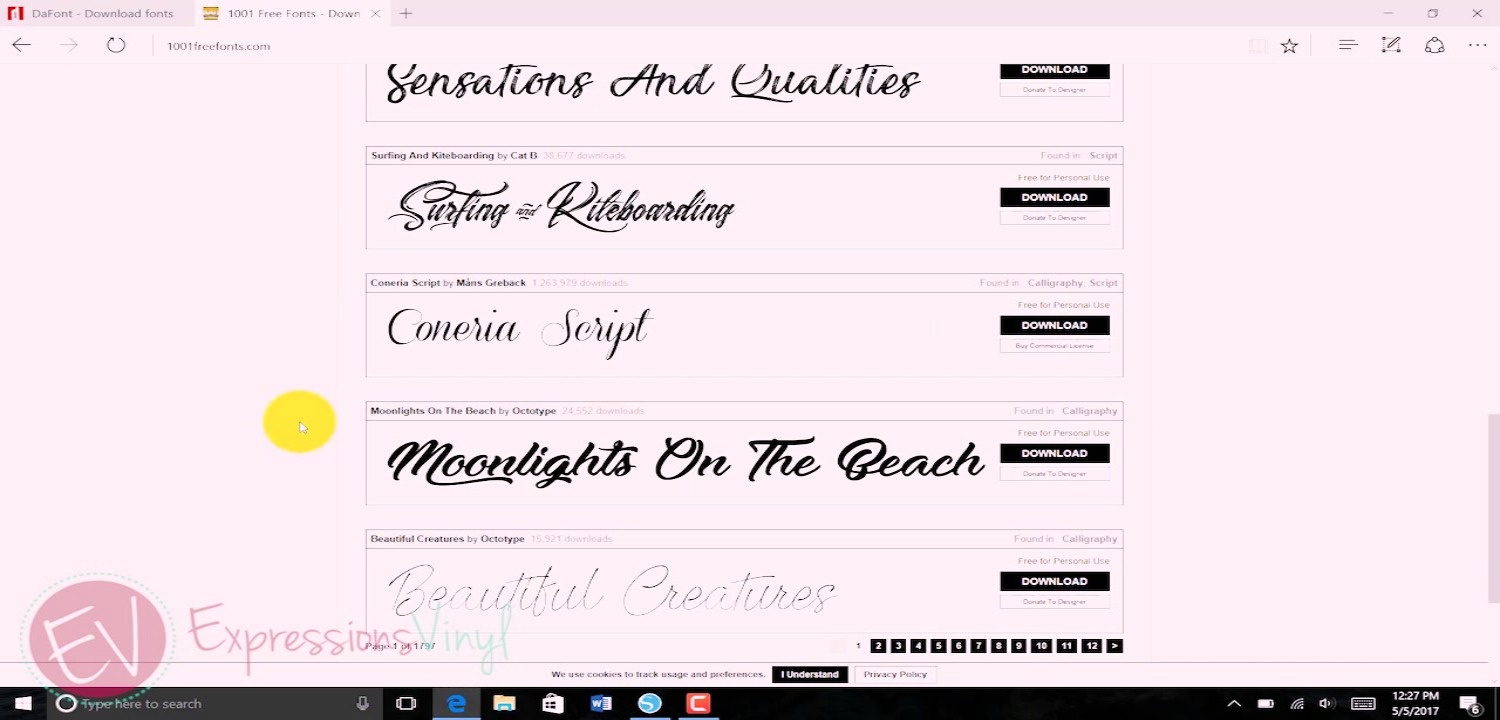
The second website I use is very similar to the previous website. It’s called Dafont.com. What’s nice about this website is that the fonts are categorized and grouped in various themes. This makes it easy to navigate and find what you are looking for.
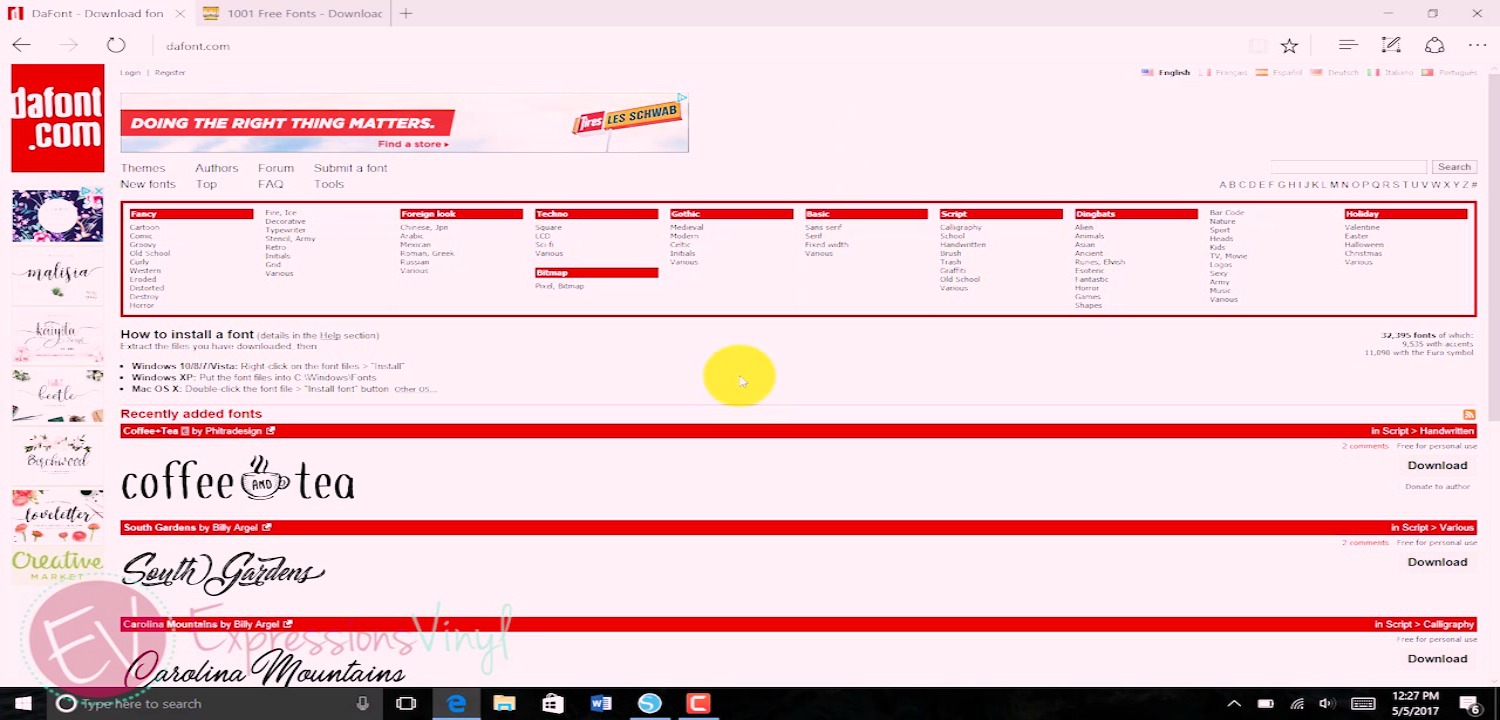
Let’s take a look at what the retro category has to offer so I’m going to just randomly click on page 5 and see what I can find. I like the “Super Retro” font. Let’s download that for our example. So once, you have selected a font, you’re going to navigate to the right side of that font and click the download tab.
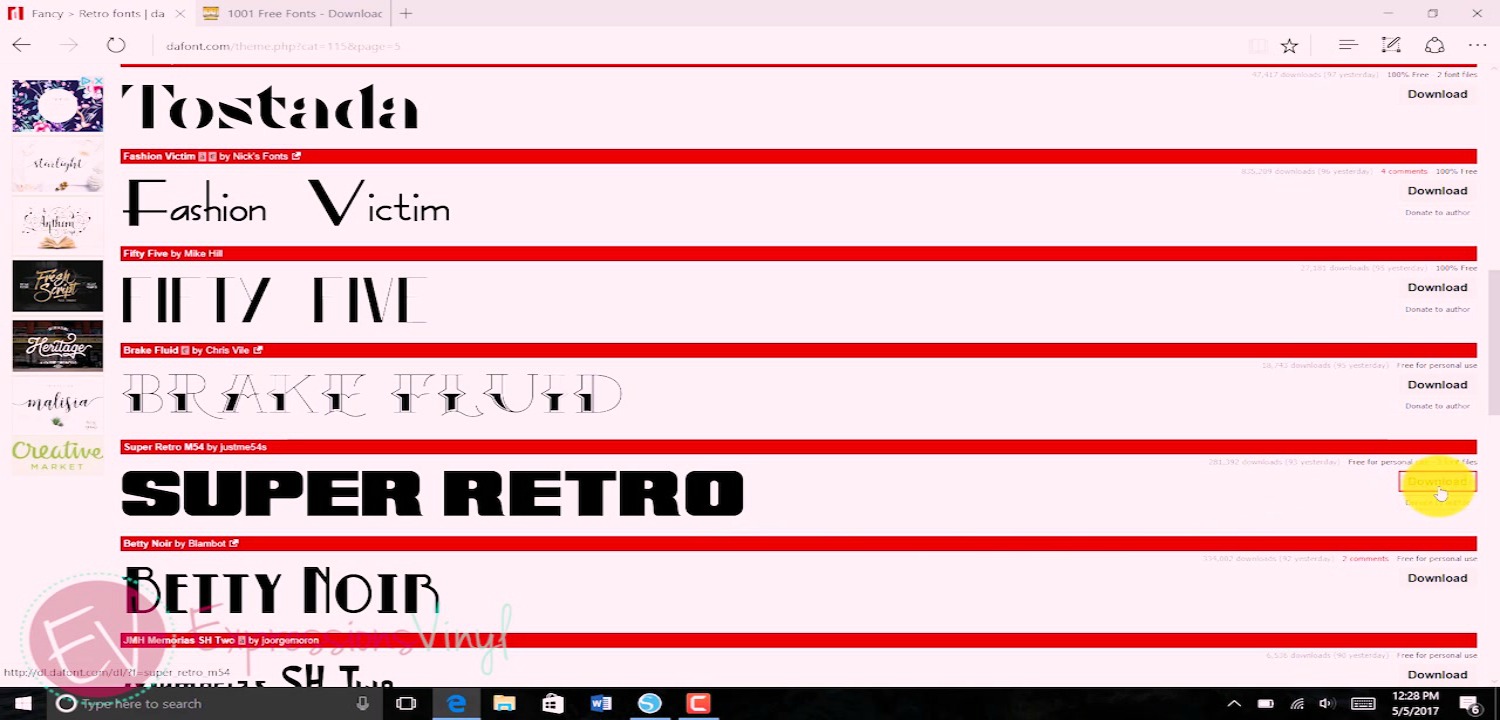
If you look at the bottom of the page, a grey box will pop up asking “what do you want to do with super_retro_m54.zip”. Click “save as” and it’s personal preference on where you want to save your fonts. I save all my fonts under my documents file.

After saving the font, another grey box will pop up asking if you want to “open, open folder, or view downloads.” Select the open folder tab.
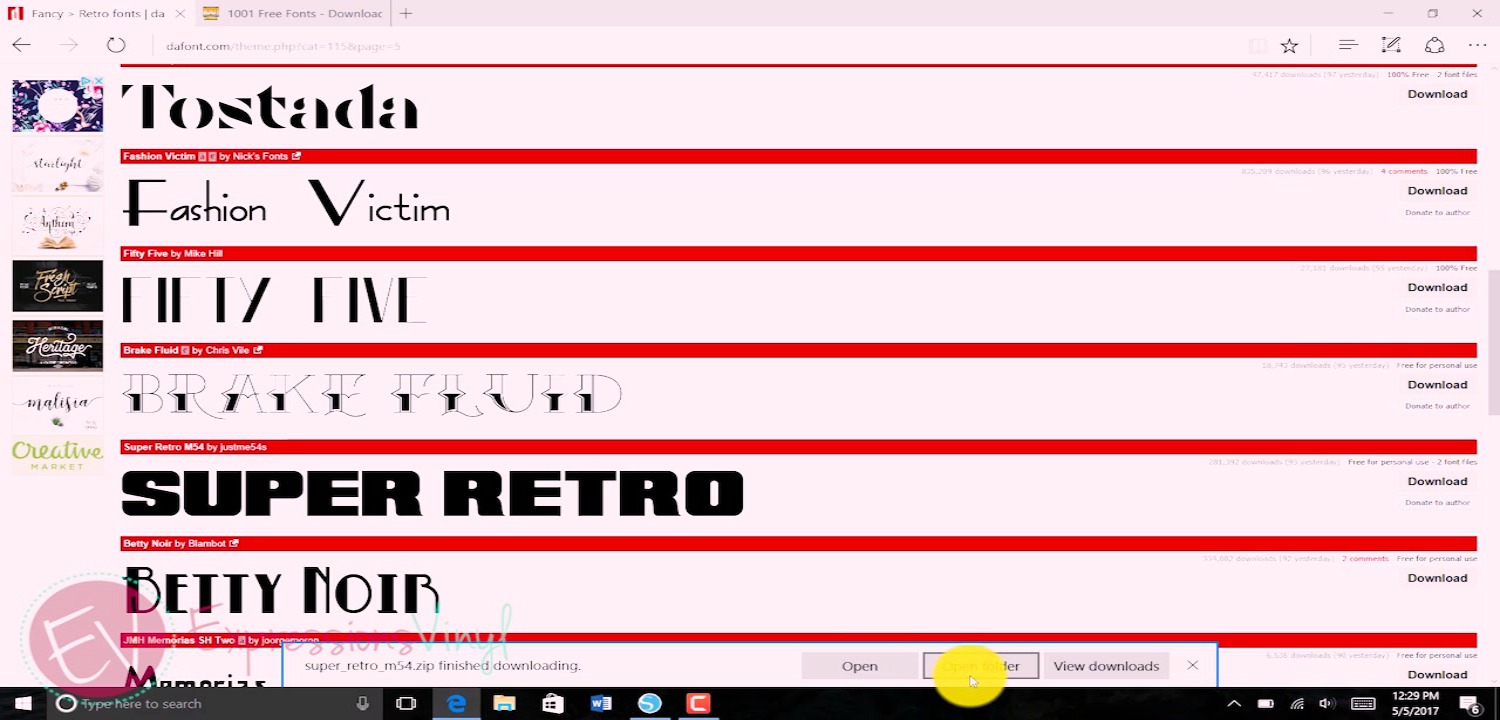
The location where you saved the font file will open. You will then right click the file and a list of options will popup. Scroll over to the bold “open” option and select that.
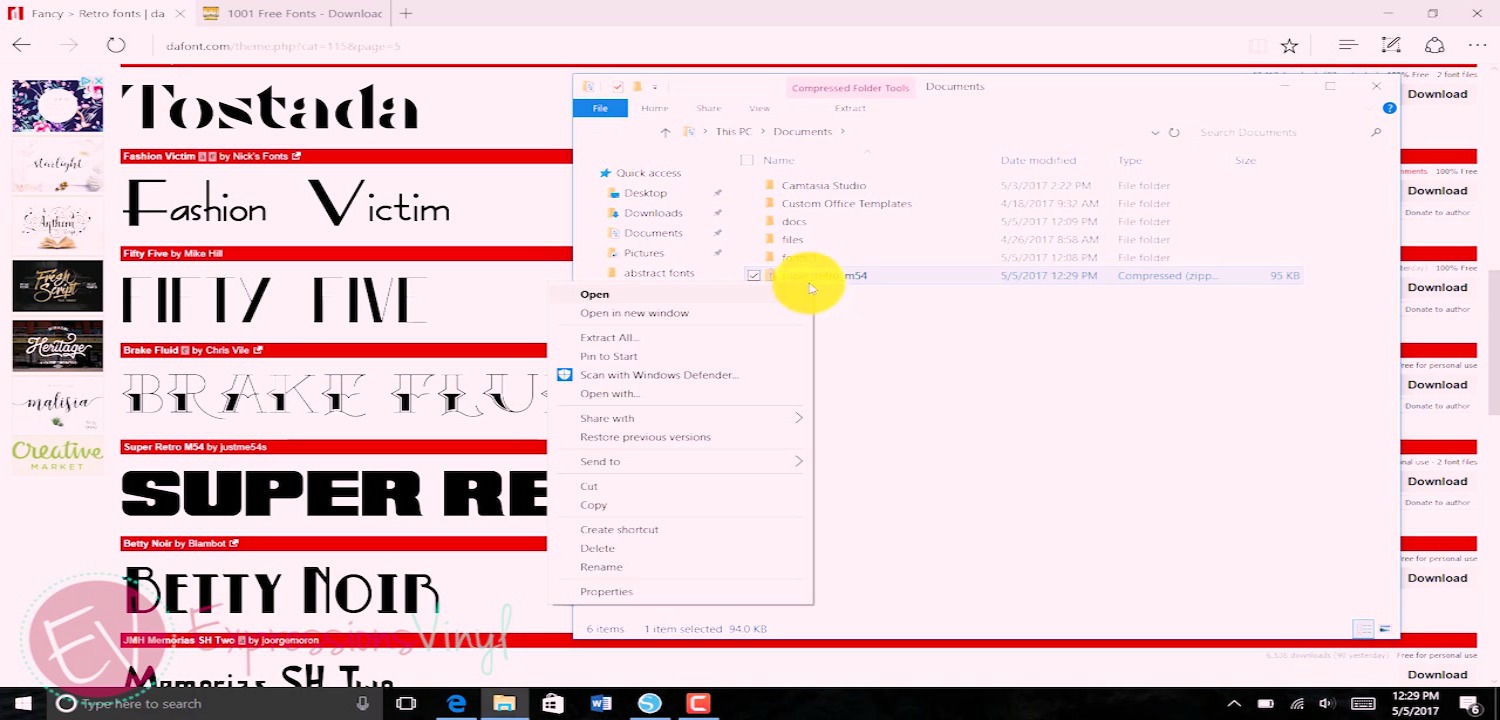
Afterwards, another popup will show up and will give you two options; print or install. Click on the install tab and the outer lining of the tab will highlight in blue. A smaller box will popup to show that it is downloading the font. Once the smaller downloading box leaves the screen, you will have successfully downloaded your font. Go ahead and exit out of all the popup boxes.
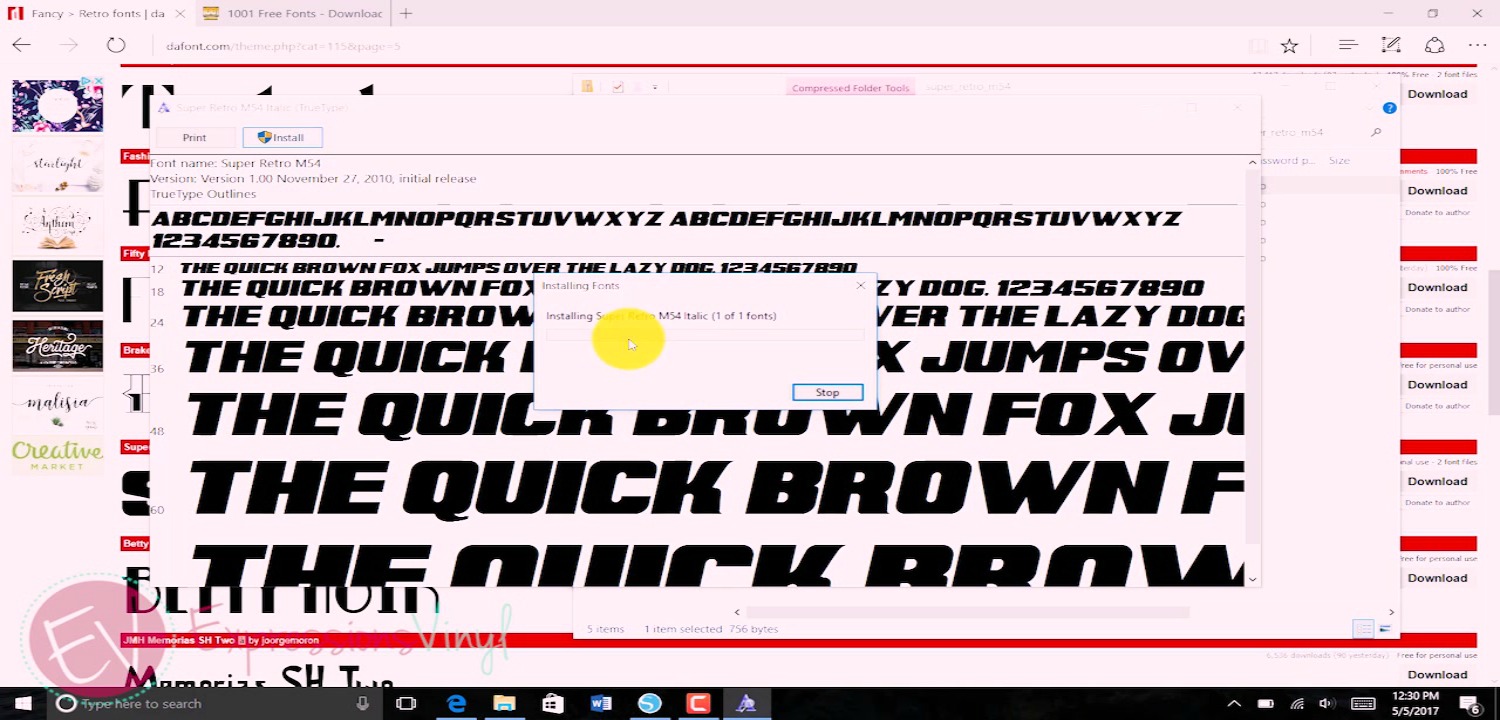
Open Silhouette and select the typing font button. Under “text style” type in the name of the font you just downloaded. I used Super Retro, so once I found it, I typed the font’s name on the design mat to show you what it looks like in Silhouette. And there you have it! One thing to remember is that while you are downloading, make sure Silhouette is not opened at the same time because the downloaded fonts will not import into Silhouette at the same time. So if you are going to download a handful of fonts, do that first then open Silhouette for them to import correctly.
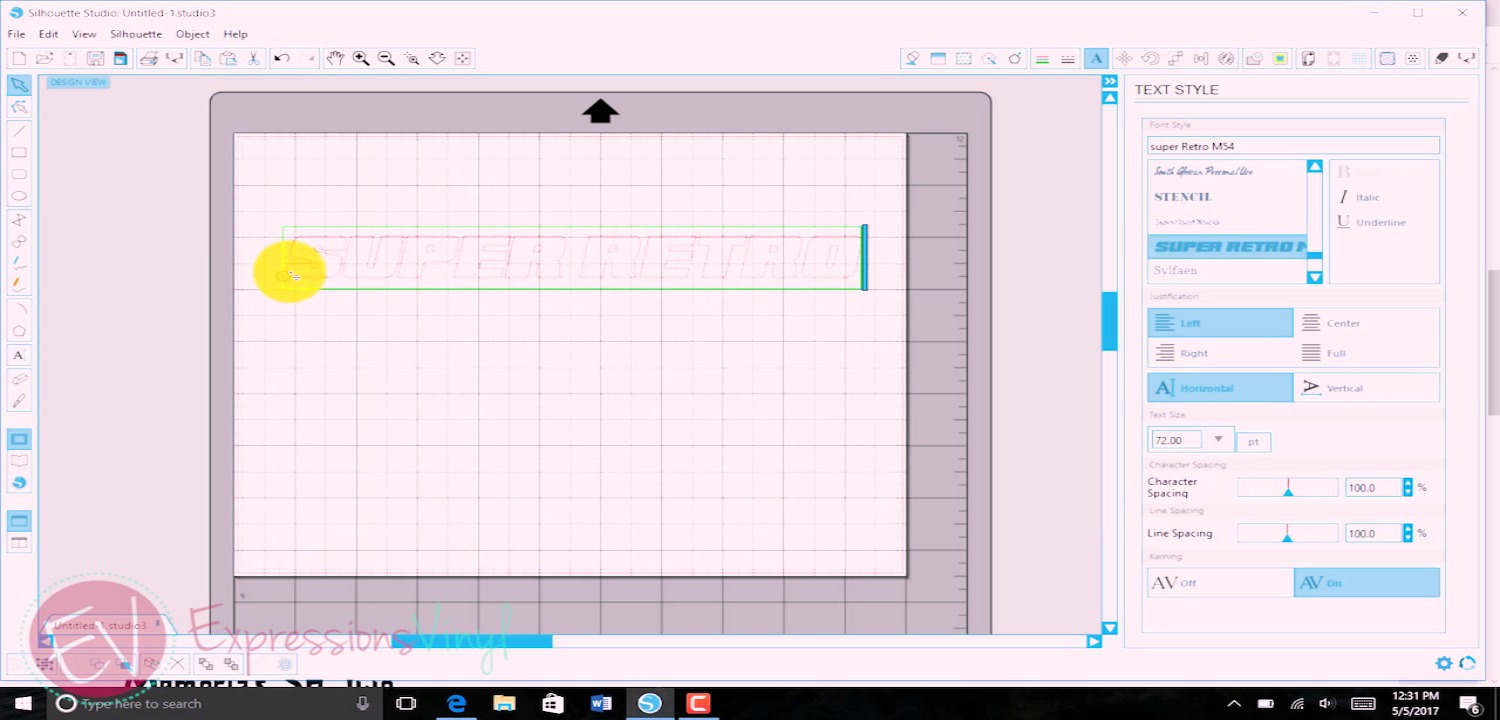
The last thing I want to go over is a neat tip to consider when utilizing fonts. I downloaded a font called “Captain Redemption.” If you look at the top word, you can see that certain letters overlap into the next letter. In that case, If I were to send this to get cut, the overlapping lines inside the letters will also get cut.
The solution to prevent unnecessary cut lines would be to weld your letters. So, the first thing you would do is highlight or select the word and right click. Select “weld” and that will make the extra cut lines in the letters disappear. An example is the bottom word and you can see the difference.
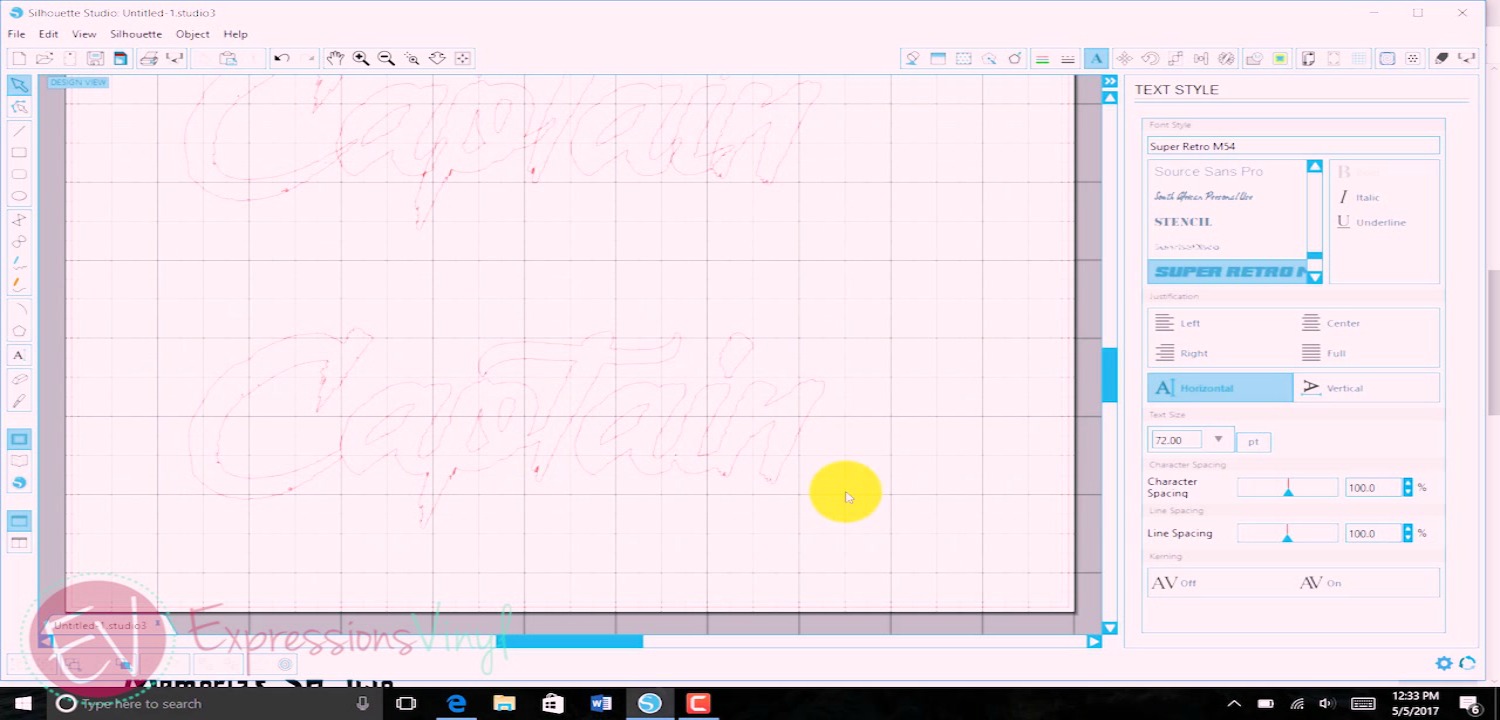
And now you know how to download fonts to your computer! Have fun exploring those fonts!
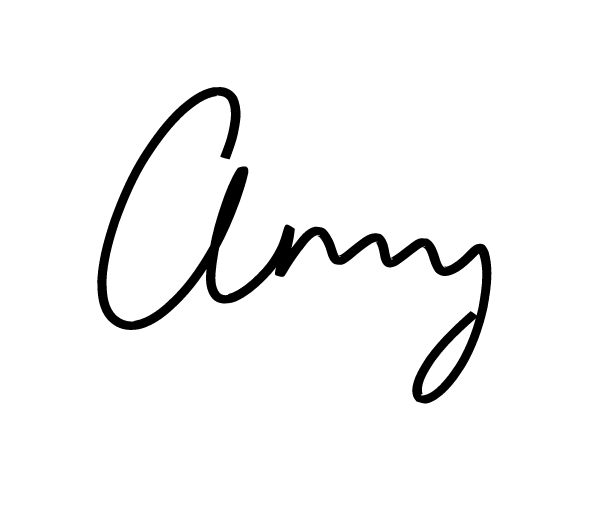
Recent Posts
-
NEW Holographic Eclipse Heat Transfer Vinyl
April 15th, 2024 3 Ways to Use the New Holographic Eclipse Heat Transfer Vinyl from Siser …Apr 29th 2024 -
Hop into Spring with Cute Easter Vinyl Crafts
Do you love our Vinyl? Sign up for Vinyl Club today to get FREE vinyl and save big! …Mar 28th 2024 -
Fixing Wrinkles and Bubbles in Vinyl
How do you get air bubbles out of vinyl? There are a few different ways to ensure a flawless …Mar 26th 2024