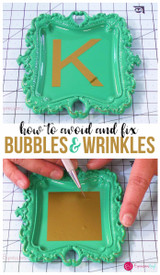Silhouette Love--Clipart!
Hi! it's kimbo back with another installment of silhouette love hopefully all these tutorials are teaching you to not be afraid of your silhouette (and to GET IT OUT OF THE BOX!) and if you don't have one...did you know that you can buy one at expressions vinyl?
okay.......today we are talking about getting the images to cut on your cameo
The silhouette studio has a wonderful amount of the cutest stuff.....

you just type in what you are looking for and usually there are loads of fun stuff!
(i also love that if you like something--you can add it to a wishlist....(i have hundreds on my wishlist!)
and i also like that it will give you some other designs that are similar

and a lot of these images come with multiple images (like these borders....so while you are spending a dollar..you are really only spending 25 cents an image)
but let's pretend you can't find exactly what you are looking for.....
i'm making a lego bag to hold my kid's legos...and what i wanted is not what they had...
so i found an image on google...
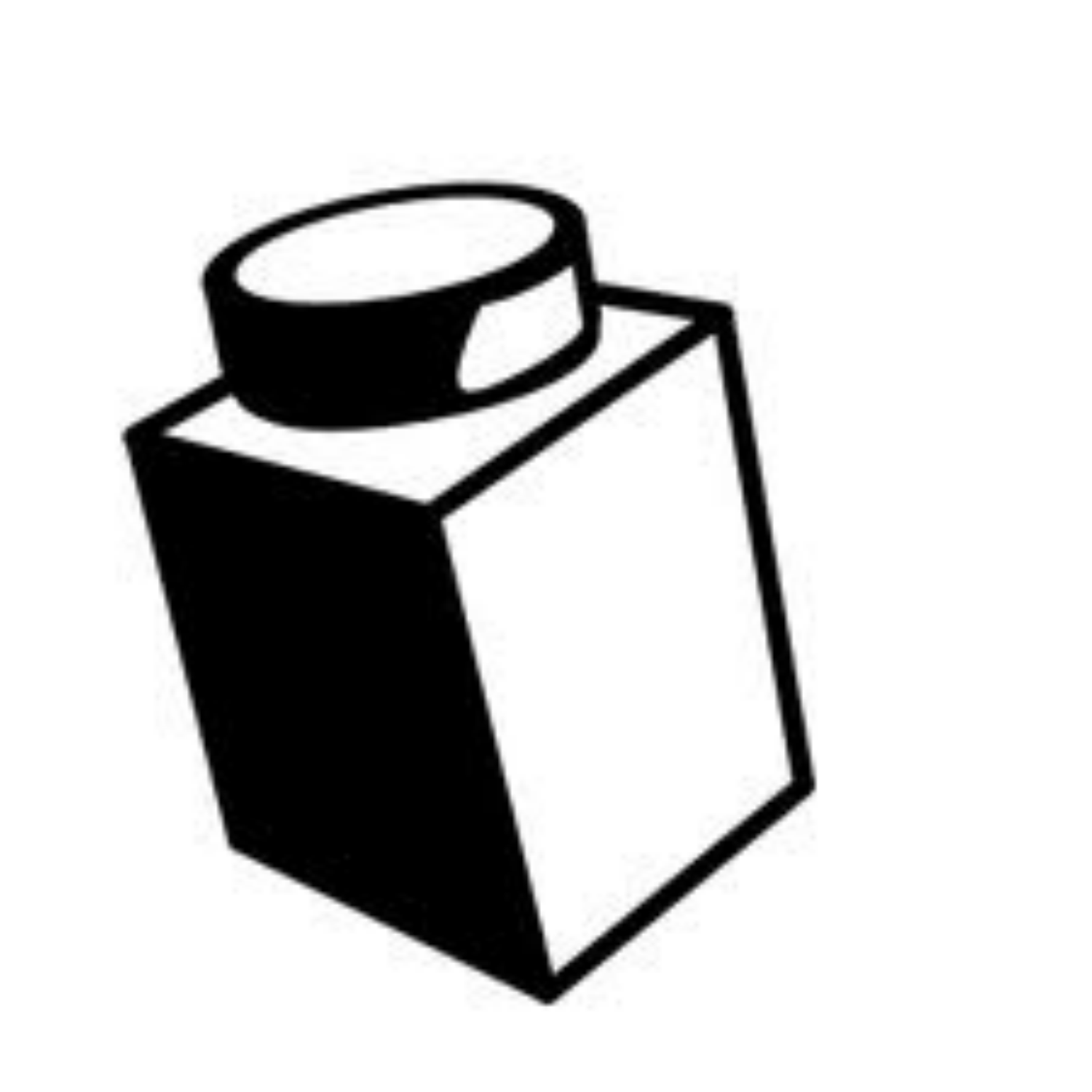
saved it to my computer....click open on silhouette studio...
(and at the beginning i couldn't ever find anything...but that's because i didn't change my file type (red arrow) change that to all files and then all you stuff will show up!)

see...there it is!!!
it shows up just like the picture.....to get the image you want to cut (or print) you are going to use one of my FAVORITE things! TRACE!
you click on the trace and push select trace area....
then you drag your mouse over what you wanted trace

to make it all nice and even you will need to click high pass filter and you can use the arrows to make it better....

here it is with the high pass filter clicked..

so if you just wanted the basic lines than this will work for you...

but if you want to adjust the thickness and keep the lines nice unclick the high pass filter.
okay...so you have it all ready..now you have even more options...
you could click trace outer edge......which will give you this....

and if you just click trace it will trace where the yellow lines are...
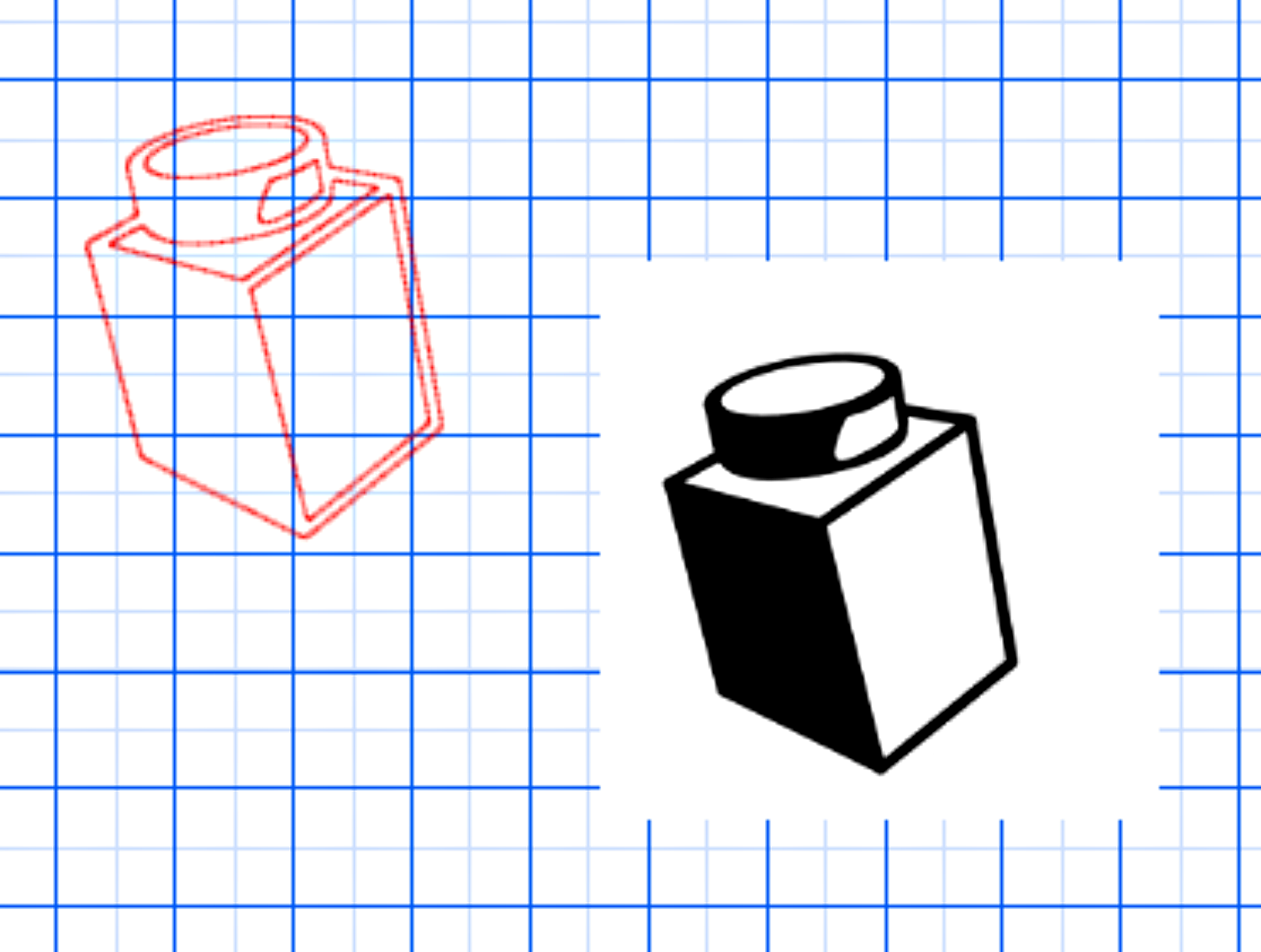
if you click trace and detach it will give you this..
(which is great if you are using the print on your printer feature)

(after you click trace you will have to move your image off to see it)
here's another example....the first is what i traced...the second is just the trace button...and third is trace outer edge.....

now...trace has pros and cons....
it's awesome (that's a pro) and it can be used to get those images you can't find....
you can even adjust your size after to make it bigger and larger...
another pro is you can still adjust the color/ pattern...

but it really works the best with the trace outer edge...
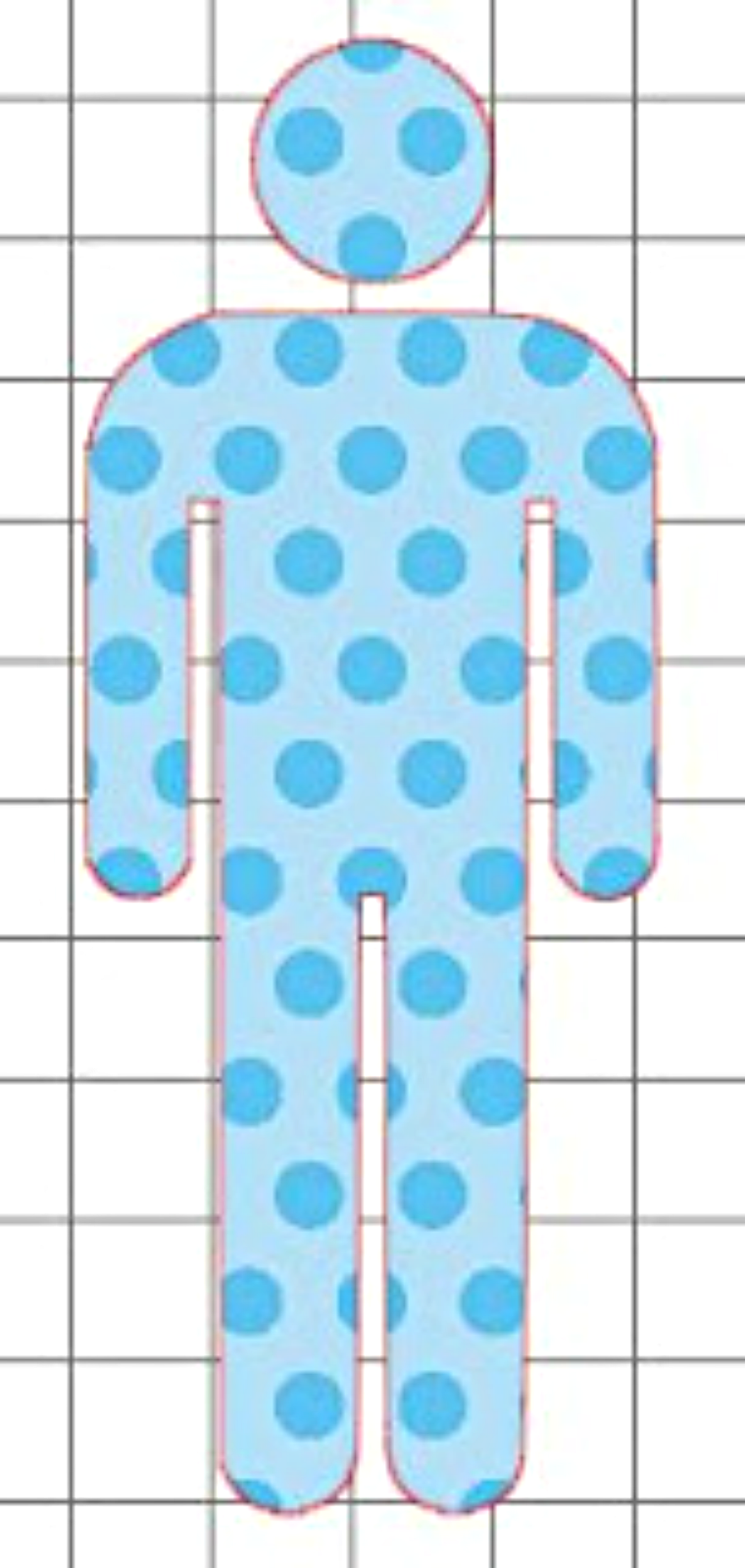
BUT a con...you can't ungroup anything...
(which you can totally do if you buy it in the silhouette studio....

these pie shapes can be ungrouped and i can adjust the pie pieces to how i want them!
let's say you wanted this love you (without the speech bubble)


easy peasy!
and you want these cute birds on a branch

if you want them all colorful ....you have to ungroup them and cut them in onto the different vinyl/cardstock...
so if you just used your trace feature it wouldn't work! so keep that in mind when you are deciding which route to go!
and did you know if you buy your cameo from expressions vinyl you get a $10 gift card to the silhouette studio online store!
alright...one of my commenter's questions was how to put your own clipart into the silhouette studio library..... which is really easy...
you go to file in your studio

and go down to Import into my library....
it will open up the same screen as above--all the pictures in your file...
you click on the one you want
and it will have you rename it if you want...
and then when you push okay it goes right into your library?!

next month we are going to go over this commenter's question...
"I would like to make a football helmet for my son's room. I would like it to be 36 x 36. i know I can only make the width 12, what is your suggestion on making everything correct? i am thinking I will have to use 2 pieces and try to connect it the best I can. Have you ever tried this before?"
stay tuned....
Recent Posts
-
NEW Holographic Eclipse Heat Transfer Vinyl
April 15th, 2024 3 Ways to Use the New Holographic Eclipse Heat Transfer Vinyl from Siser …Apr 29th 2024 -
Hop into Spring with Cute Easter Vinyl Crafts
Do you love our Vinyl? Sign up for Vinyl Club today to get FREE vinyl and save big! …Mar 28th 2024 -
Fixing Wrinkles and Bubbles in Vinyl
How do you get air bubbles out of vinyl? There are a few different ways to ensure a flawless …Mar 26th 2024