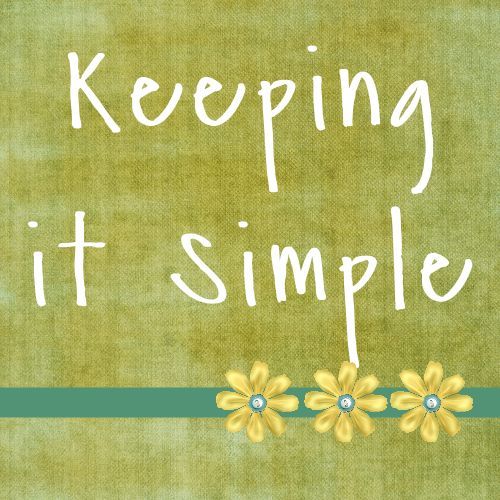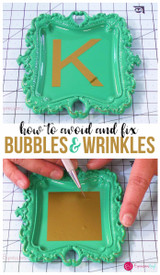Star Wars Shirts
Hi!!! It's Kaysi again from Keeping it Simple.
I have a son that just loves Star Wars. He loves the movies (as do I) and watches them all the time. For his birthday, we had a Star Wars party and I wanted to make him some cool shirts to wear at his party.
One of my favorite features of the CAMEO is the trace feature. You can trace a picture and then cut it. It's awesome!!
I found a picture online, here, and used it to make this shirt.

This is how I made it:
1) In Silhouette Studio, I opened the image that I downloaded. Make sure to view all files, not just the ones that are *.studio.
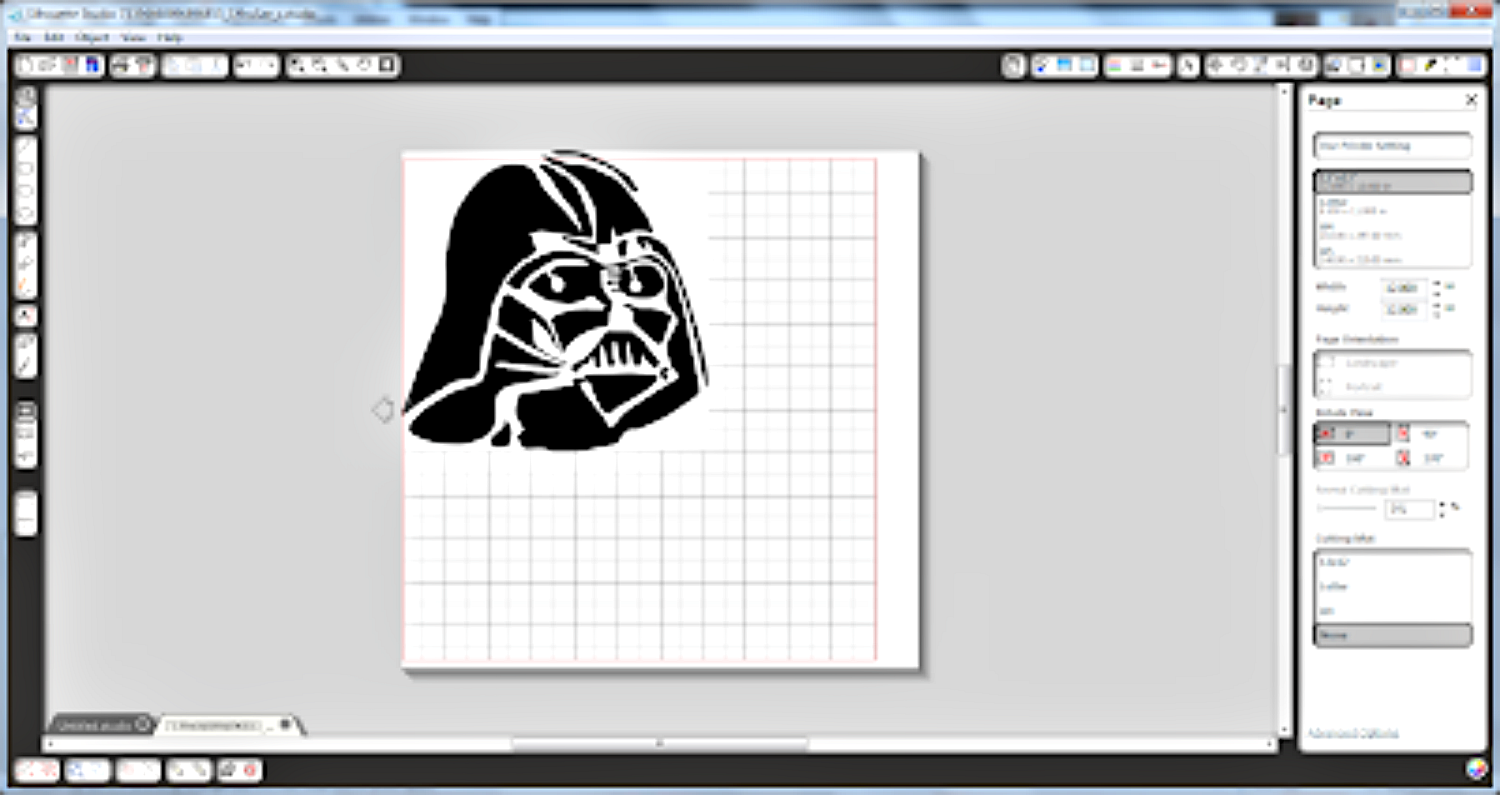
2) I opened the trace window
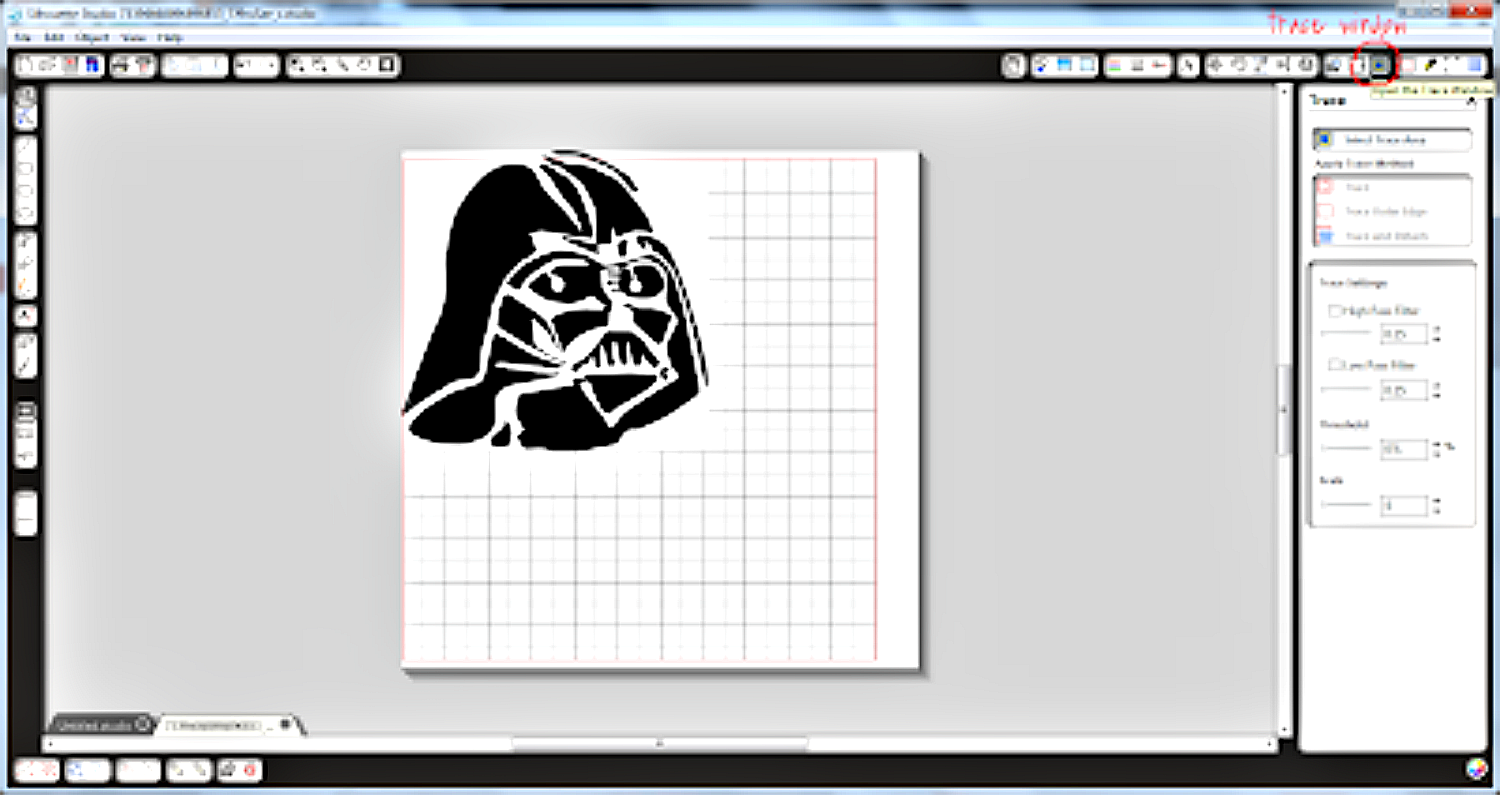
3) Then I selected the area that I wanted to trace.
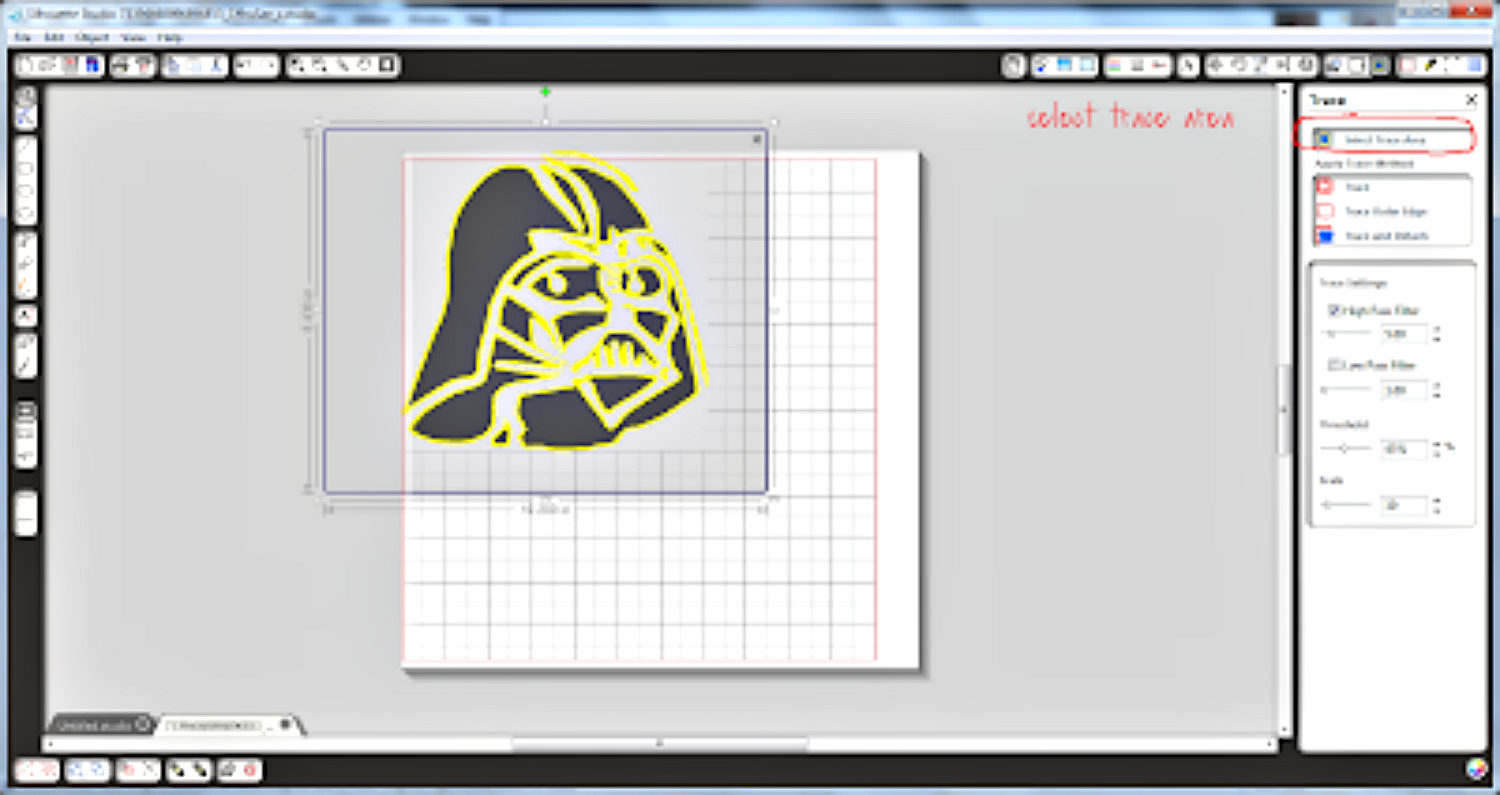
4) I adjusted the settings for the threshold and scale.
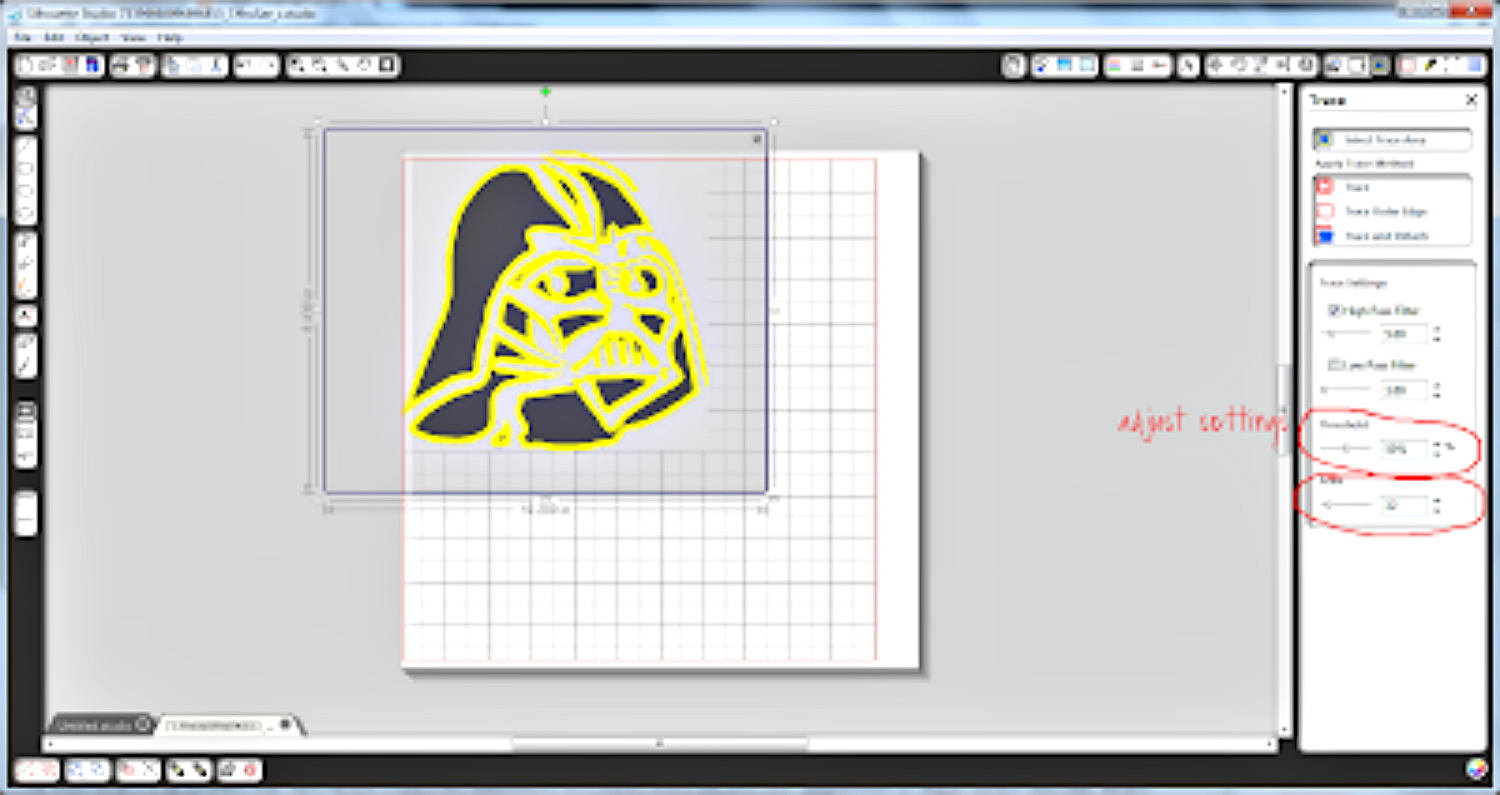
5) Then I clicked on the trace image button.
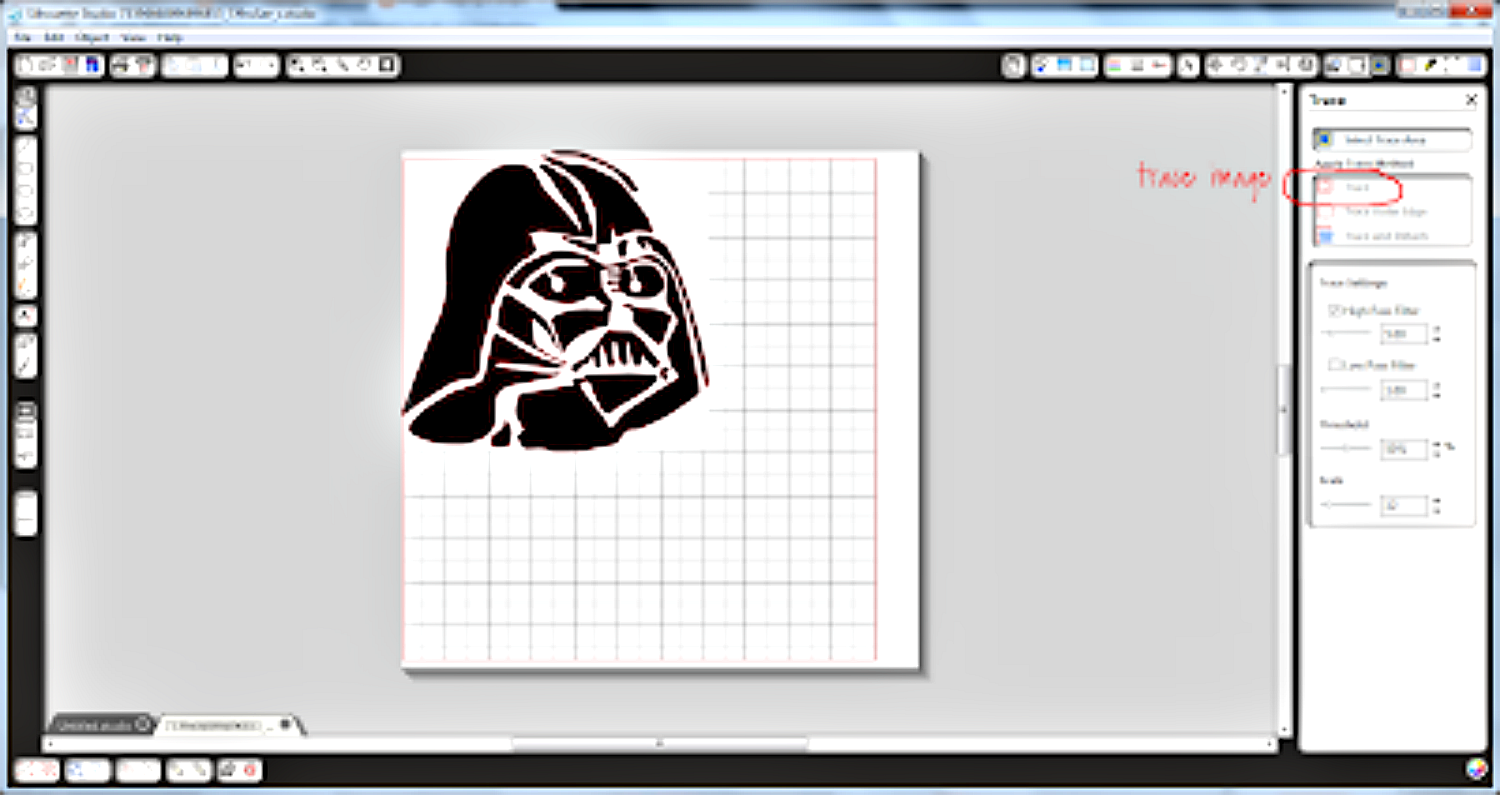
6) I moved the picture away. Now I have the lines that will be cut.
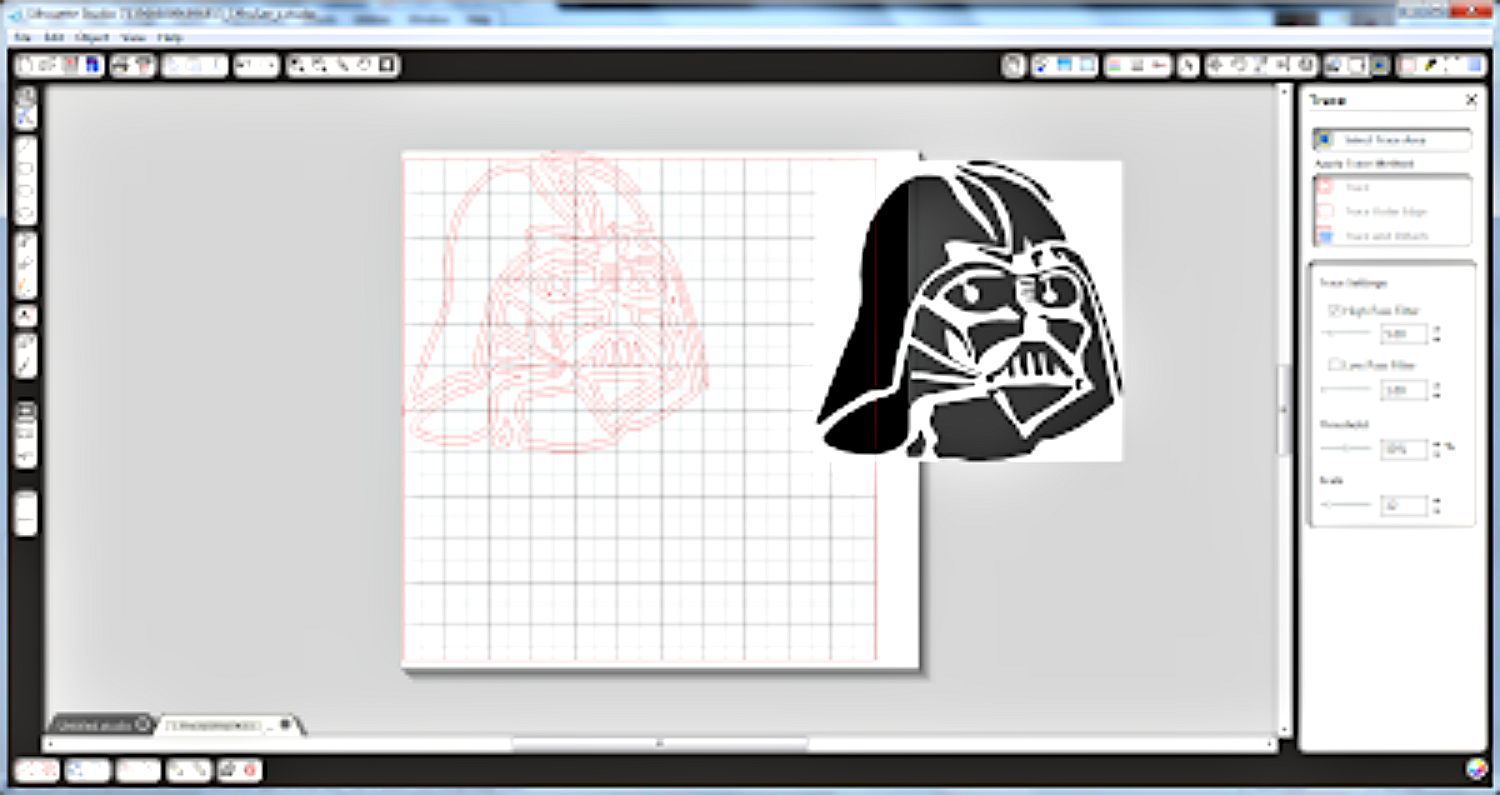
7) There are a few dots and lines that I don't want to be cut (this happens quite often), so I went to the object file and clicked on release compound paths. Just using the ungroup button doesn't work.
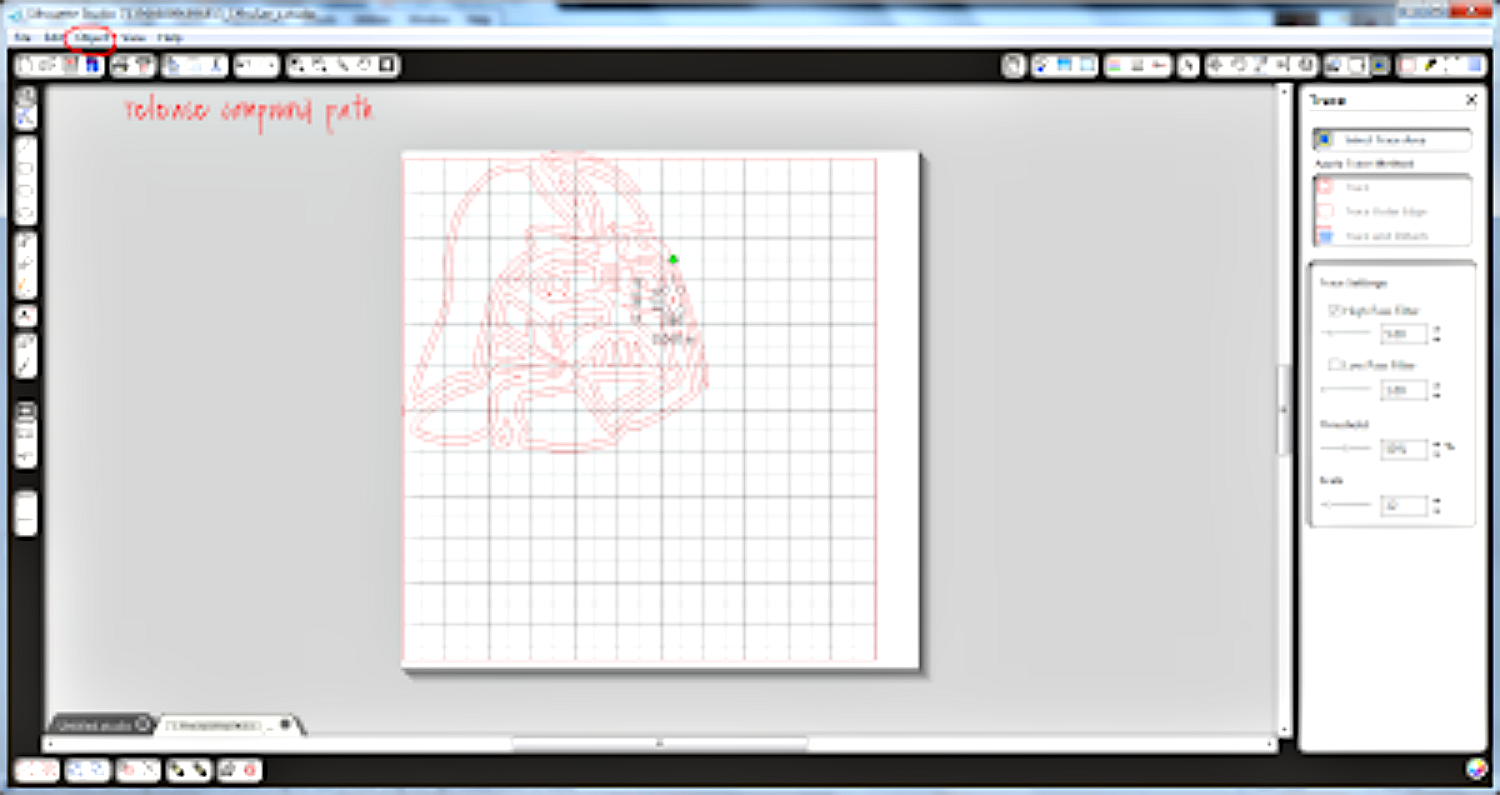
8) I selected the dots and lines that I didn't want and deleted them.
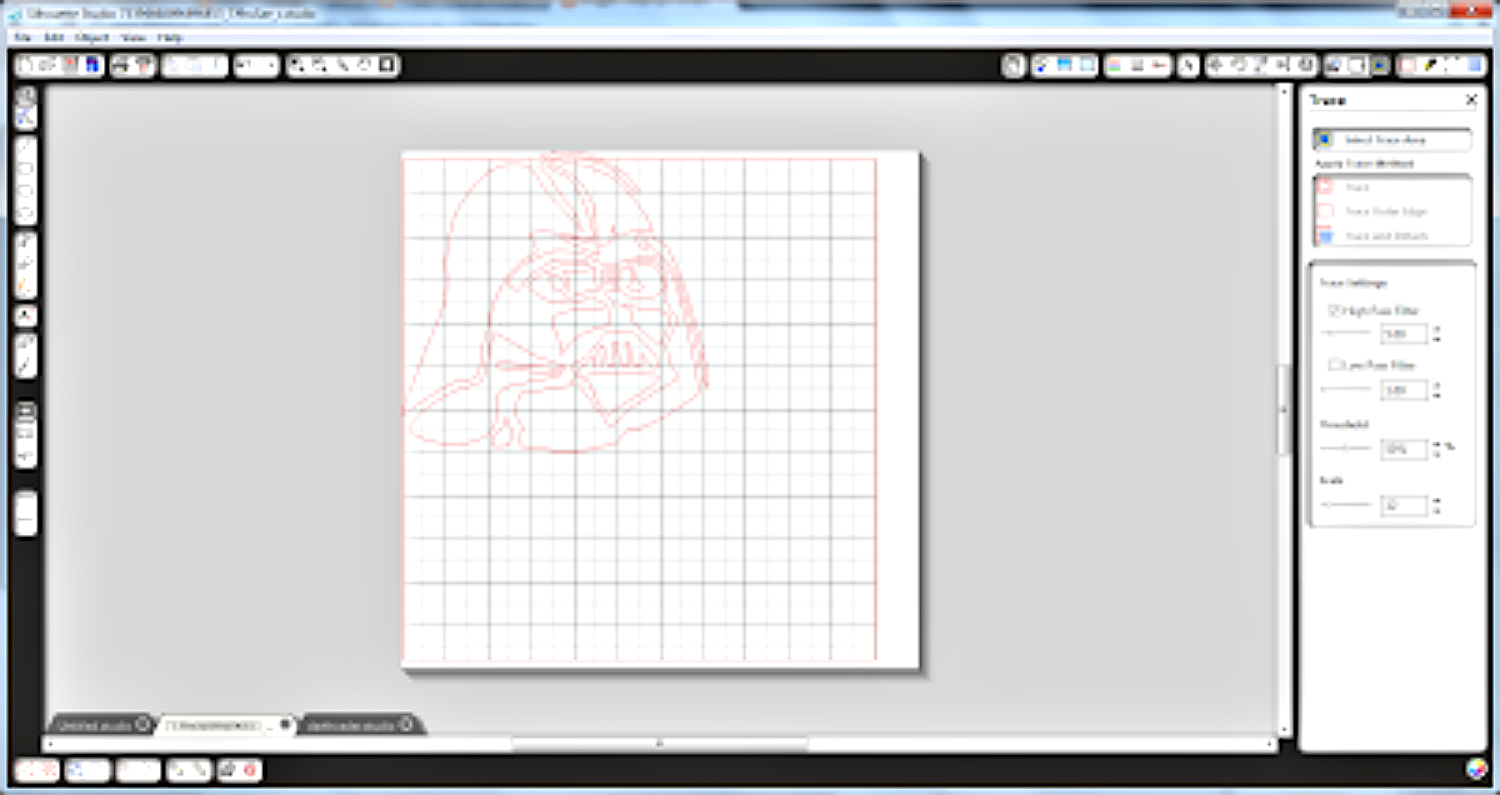
9) Next I grouped all the pieces together (CTRL+G)
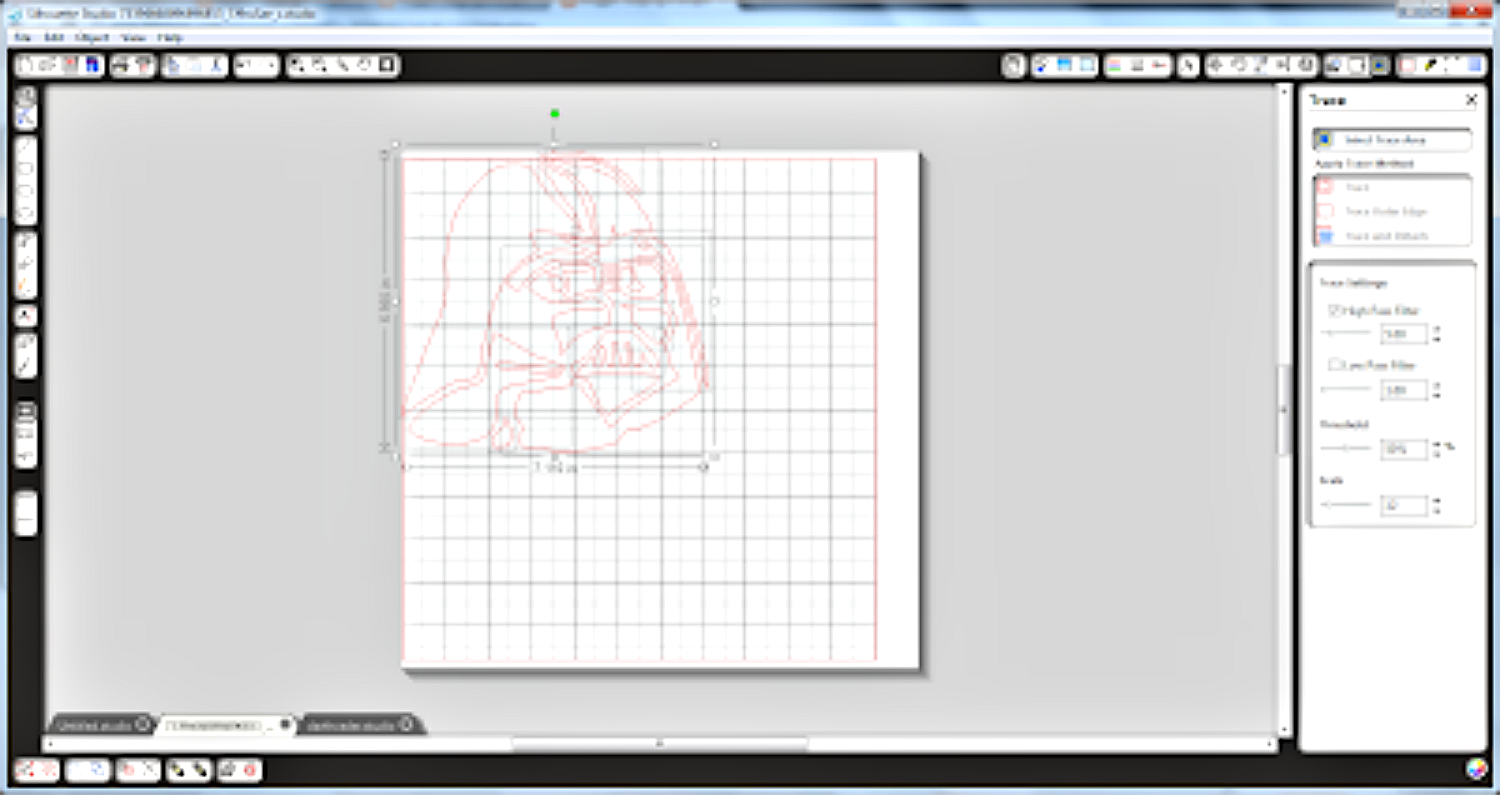
10) Using an awesome Star Wars font that I found at Dafont.com, I typed in some words. This font overlaps quite a bit, so I right clicked and clicked the weld button.
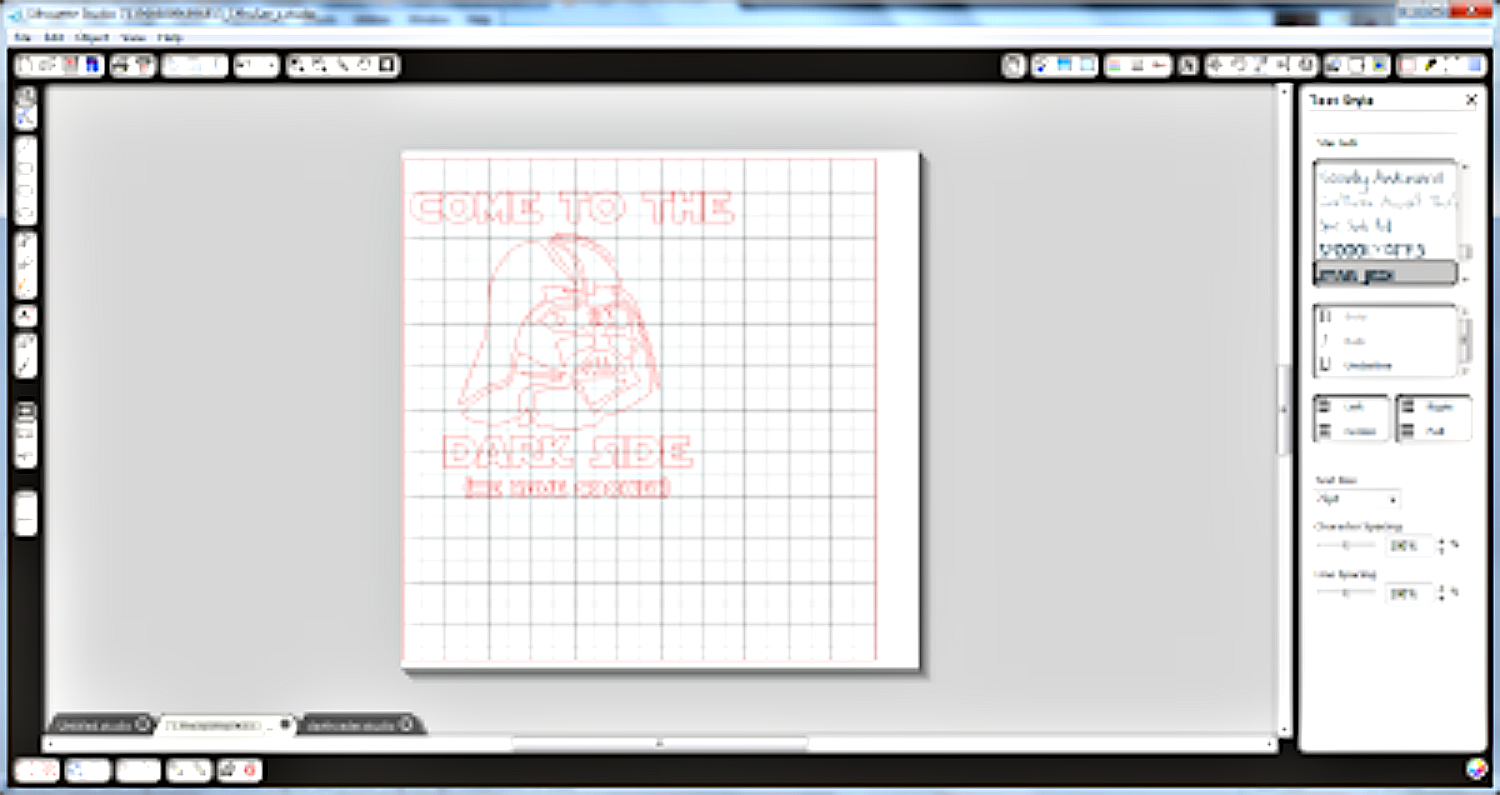
11) Since this is going to be Heat Transfer Vinyl, I had to mirror the image horizontally.
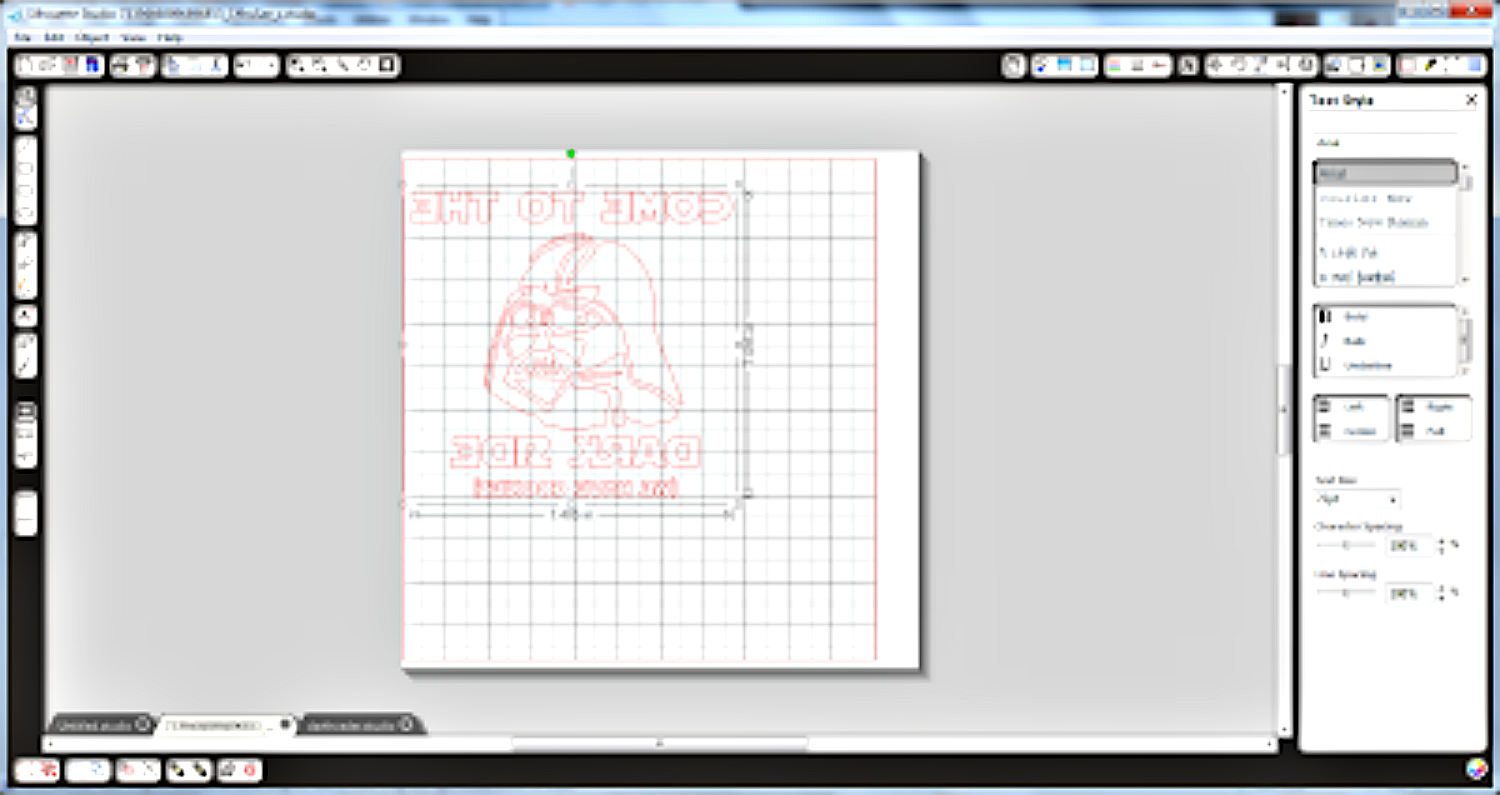
12) Using black heat transfer vinyl, I cut it out and then ironed it onto a white shirt.

And that's it!!
I made another Star Wars shirt for him using White Easyweed HTV (Heat Transfer Vinyl).


I love this feature and use it all the time. Here are a few more things I have made with Expressions Vinyl and the trace and cut feature.


I hope you drop by and say hi!!
Recent Posts
-
NEW Holographic Eclipse Heat Transfer Vinyl
April 15th, 2024 3 Ways to Use the New Holographic Eclipse Heat Transfer Vinyl from Siser …Apr 29th 2024 -
Hop into Spring with Cute Easter Vinyl Crafts
Do you love our Vinyl? Sign up for Vinyl Club today to get FREE vinyl and save big! …Mar 28th 2024 -
Fixing Wrinkles and Bubbles in Vinyl
How do you get air bubbles out of vinyl? There are a few different ways to ensure a flawless …Mar 26th 2024