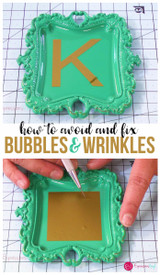Love Notes: Print And Cut On Cameo
Did you know that the new CAMEO has a ton of features? It's amazing what this machine can do! Today I'm going to show you the print and cut feature. It's super easy and super awesome!!

This is how you use the print the cut option.
1) First thing I did was found an image that you can print.
2) Next I sized and arranged the images. In order to print, you must us the registration marks. The tab is in the right hand corner and I checked the box that said "show marks"

2) Once you print your images, you will want to cut them out also. So using the trace button, I selected the area that I wanted to trace.

3) Next I clicked on the trace outer edge, because I don't want it cutting the middle.
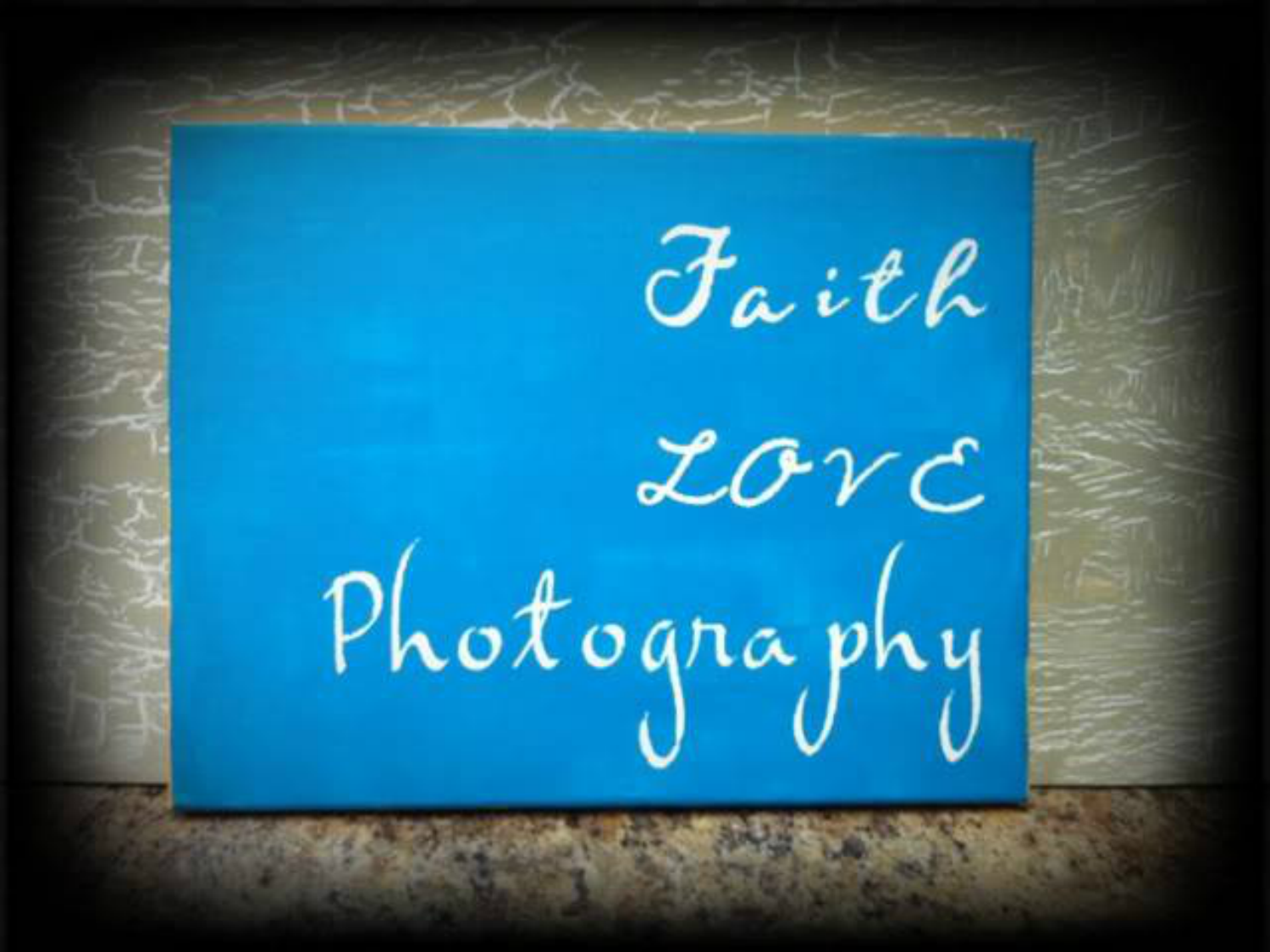
I moved the stamps so you can see the cut lines

4) Next I sent the file to the printer.

5) Using Expressions Vinyl's Printable Vinyl, I printed the images.

6) Once it was all printed, I now have to cut the images. You must detect the registration marks before you start cutting. So I did that and then sent it to my CAMEO.
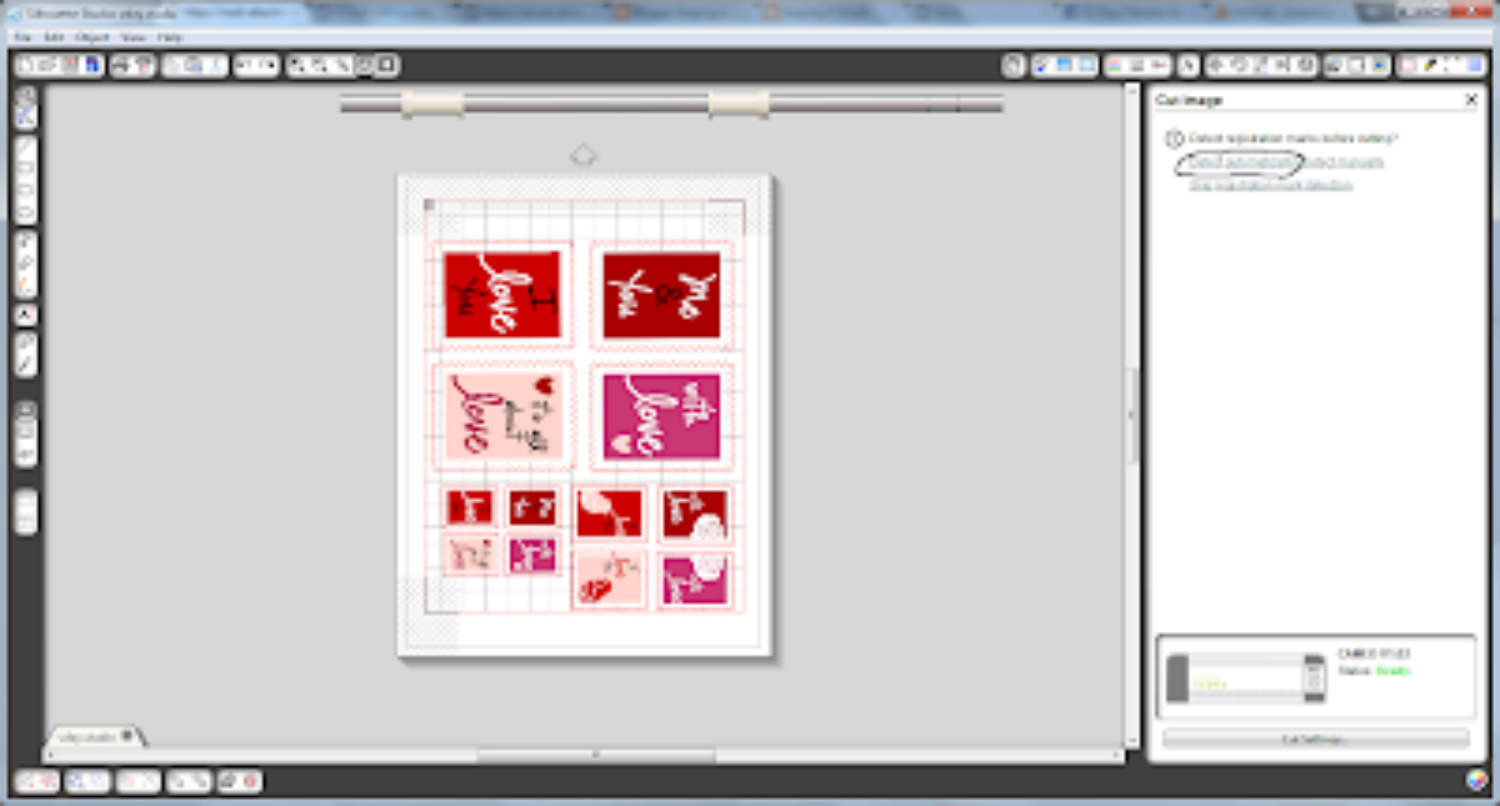
Here is the CAMEO cutting around the stamps.

I then put them on the wall with red and pink vinyl from Expressions Vinyl for a little Valentine's decoration.

I also put them on an envelope and a note, prefect for a little note for my Valentine :)

I hope that you all have a wonderful Valentine's Day!!
Come by and check out my blog when you get a chance, I love new friends!
Recent Posts
-
NEW Holographic Eclipse Heat Transfer Vinyl
April 15th, 2024 3 Ways to Use the New Holographic Eclipse Heat Transfer Vinyl from Siser …Apr 29th 2024 -
Hop into Spring with Cute Easter Vinyl Crafts
Do you love our Vinyl? Sign up for Vinyl Club today to get FREE vinyl and save big! …Mar 28th 2024 -
Fixing Wrinkles and Bubbles in Vinyl
How do you get air bubbles out of vinyl? There are a few different ways to ensure a flawless …Mar 26th 2024